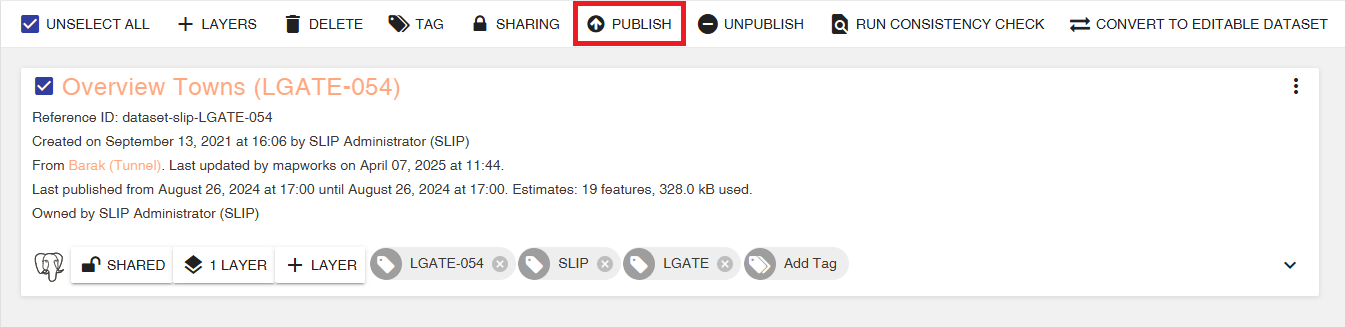Appearance
Adding & Mapping Fields
Overview
Datasets can be extended with new fields or have existing ones remapped to reflect changes in source data, such as altered column names.
📄 Note
Datasets must be republished after adding or mapping fields to see the changes.
Adding Fields
New fields can be added to a dataset. This is used when a new column has been introduced to the underlying database table and needs to be reflected and accessible within the dataset.
To add a field:
- Select the dataset in Mapworks UI
- Click Add Fields

- Check the Available checkbox for the desired field
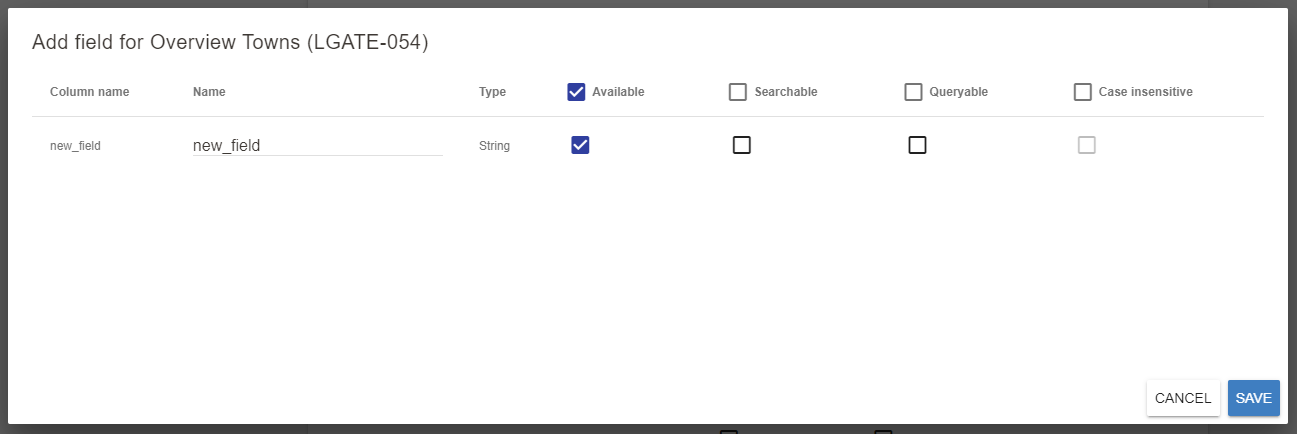
- Click Save
- Click Save & Return
- Select the dataset and click Publish
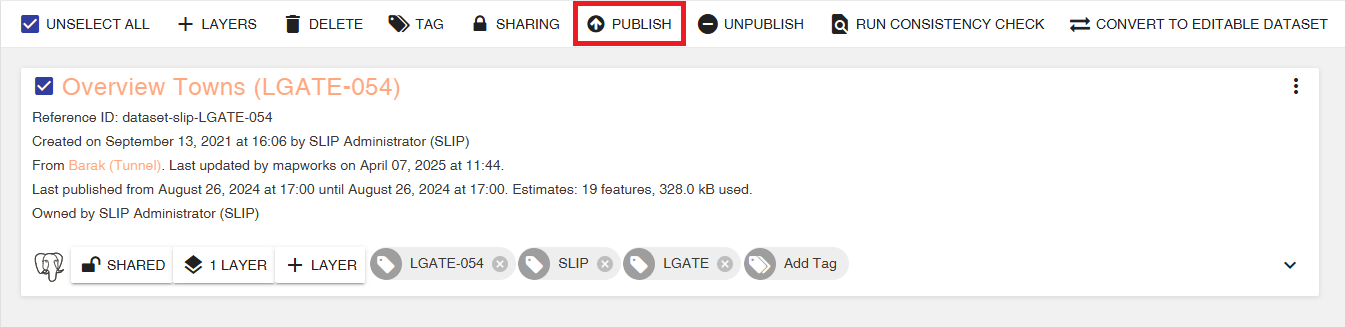
Mapping Fields
Existing fields can be remapped within a dataset. This allows a field's source to be changed to a constant value, to null, or to a specific database column. This capability is commonly used when a column has been renamed in the underlying database, enabling an existing field to be directed to its new source.
To map a field:
- Select the dataset in Mapworks UI
- Click Map Fields
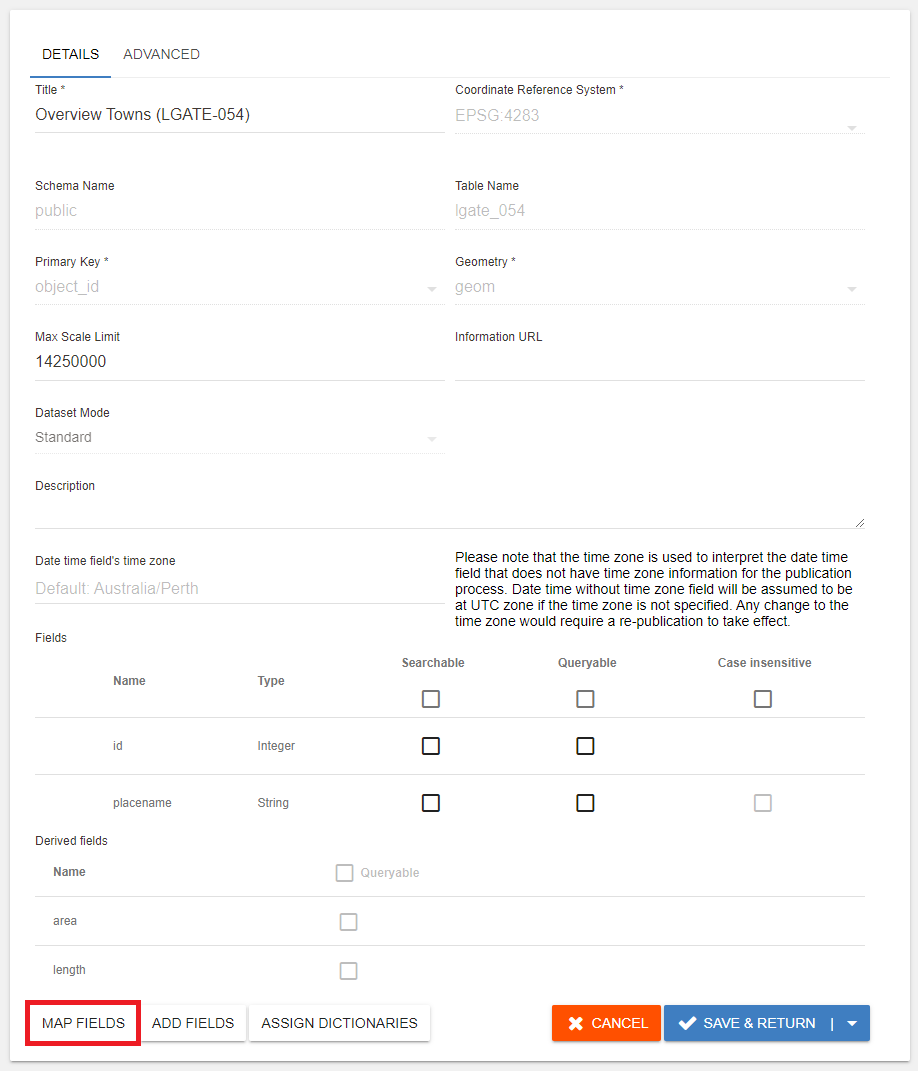
- Choose one of the options for mapping:
- Select a field from the drop-down list to take it's place
- Enter a Constant Value to map to the field across all features
- Click the Null checkbox to map a null value to the field across all features
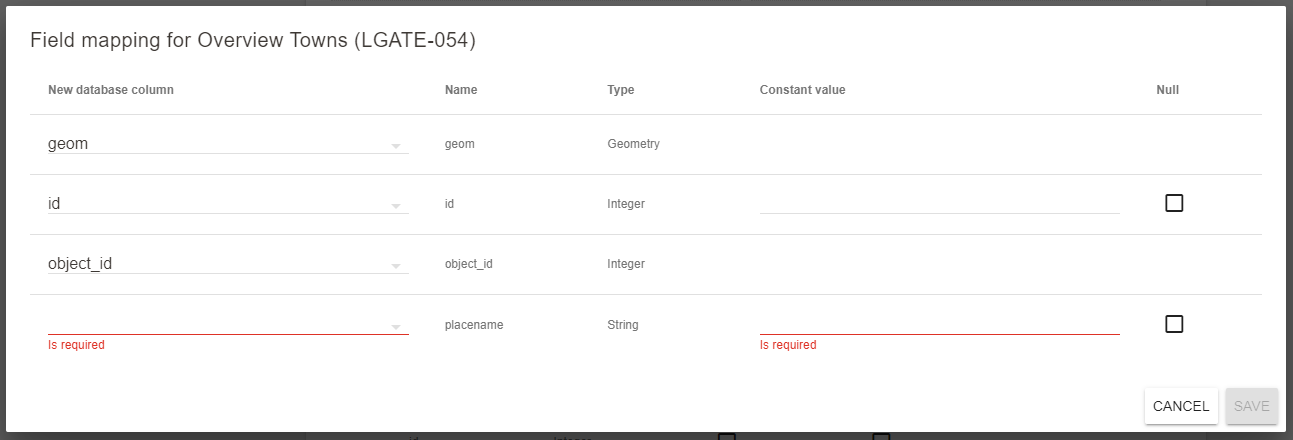
- Click Save
- Click Save & Return
- Select the dataset and click Publish