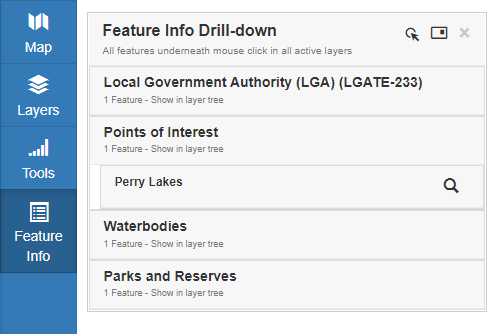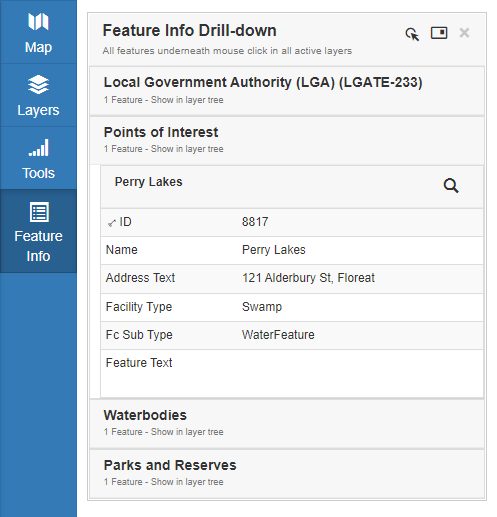Appearance
Feature Information
Overview
The default Click Mode displays the Feature Information tooltip for the highlighted feature only. When multiple features exist at the same location, the All Visible Features click mode may be used to display the Feature Information tooltip for all features.
Highlighted Feature
The Feature Information tooltip only displays information for the single highlighted feature.
Click the left icon to switch to the All Visible Features click mode.
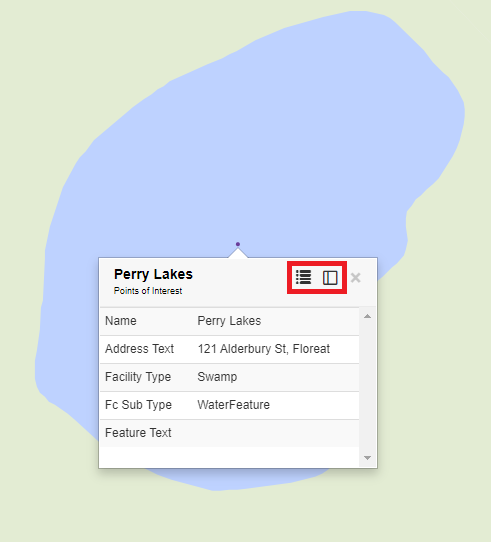
Click the right icon to dock the Feature Information tooltip to the sidebar.
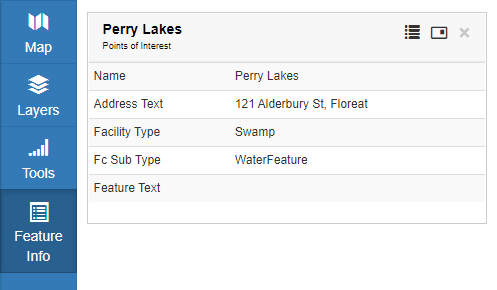
All Visible Features
The Feature Information tooltip displays information for all visible features which exist at the same location in a collapsible list.
Click the left icon to switch to the Highlighted Feature click mode.
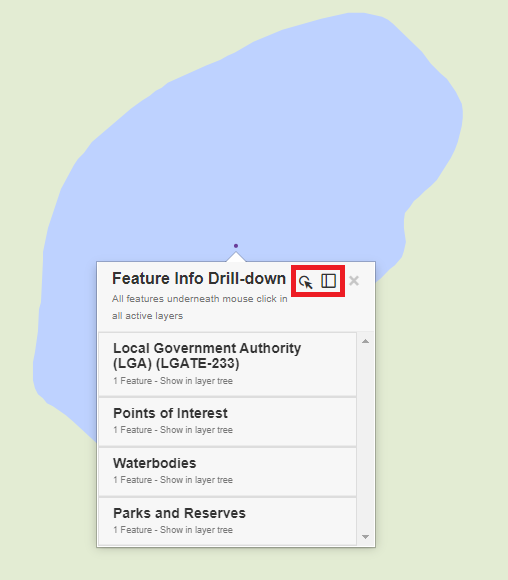
Click the right icon to dock the Feature Information tooltip to the sidebar.
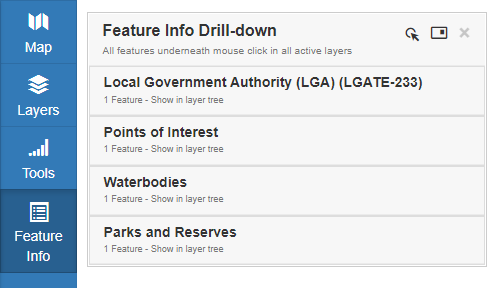
The Feature Information tooltip starts collapsed and may be expanded on a layer-by-layer basis, then individual features can be expanded to display the feature's fields.
You can hover over the listed features to highlight them in the map or click the maginifying glass icon to zoom to the feature.