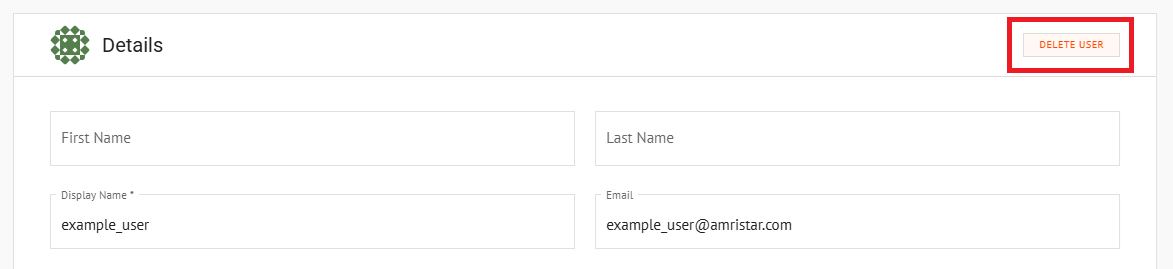Appearance
Managing Users
Overview
The Users page in the Management Console is where user accounts are managed. This section provides instructions on editing user profiles, adjusting group memberships, and deleting user accounts.
📄 Note
User management functions are restricted to users with the User Manager or Organisation Administrator roles.
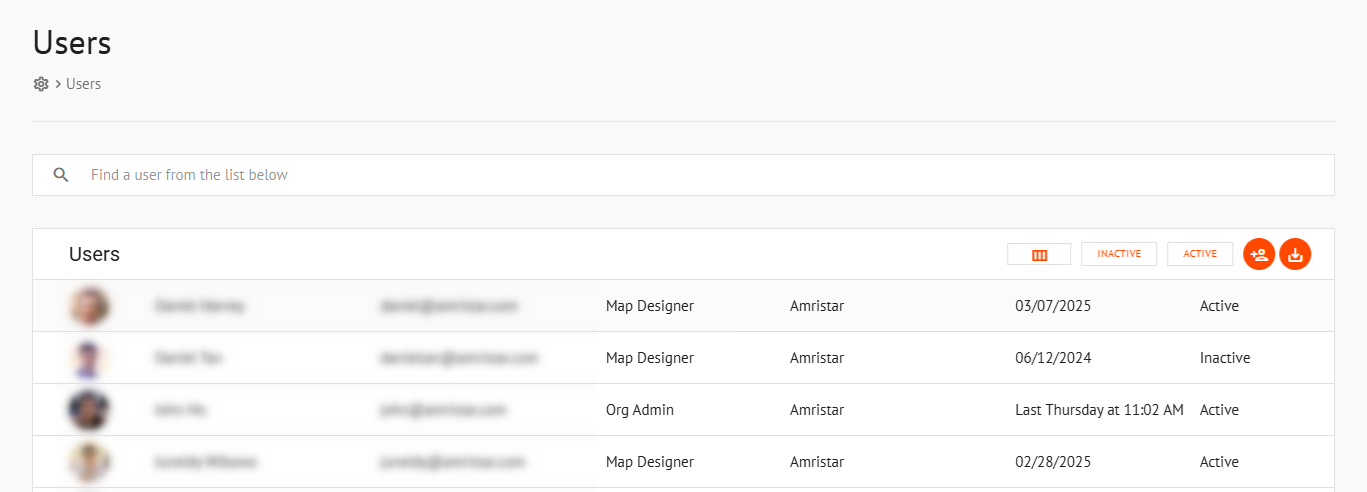
To access the users page:
- In Mapworks UI, click Mgt Console in the bottom left
- Click Users
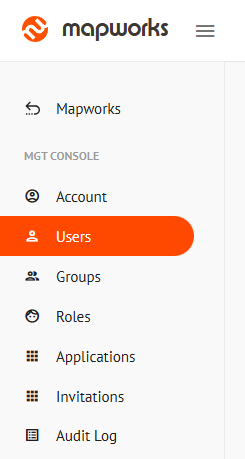
Editing User Details
Click on a user to view their profile page and modify its details.
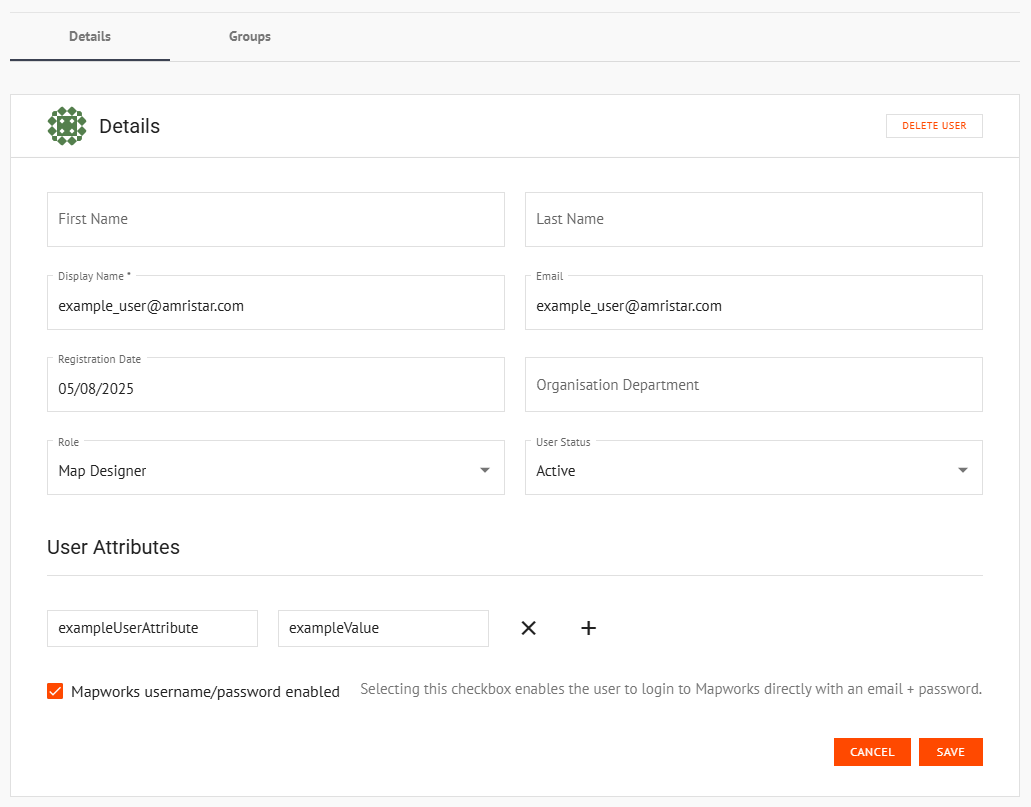
The Details Tab displays the following details about the user:
| Field | Modifiable | Description |
|---|---|---|
| First Name | ✓ | The user's first name. |
| Last Name | ✓ | The user's last name. |
| Display Name | ✓ | The name displayed to other users. |
| ✗ | The user's email address. | |
| Registration Date | ✗ | The date the user registered to Mapworks. |
| Organisation Department | ✓ | The department the user belongs to within the organisation. |
| Role | ✓ | The user's role, which determines their permissions within Mapworks. |
| User Status (Active/Inactive) | ✓ | Indicates whether the user's account is active or inactive. |
| User Attributes | ✓ | Additional custom information about the user stored as key-value pairs. |
| Ability to direct log-in to Mapworks | ✓ | Selecting this checkbox enables the new user to login to Mapworks directly with an email + password. Leaving unchecked creates the user, but allows login ONLY through the organisation's configured external identity provider(s). |
Editing User Groups
Click on a user and select the Groups Tab to view and modify its group memberships.
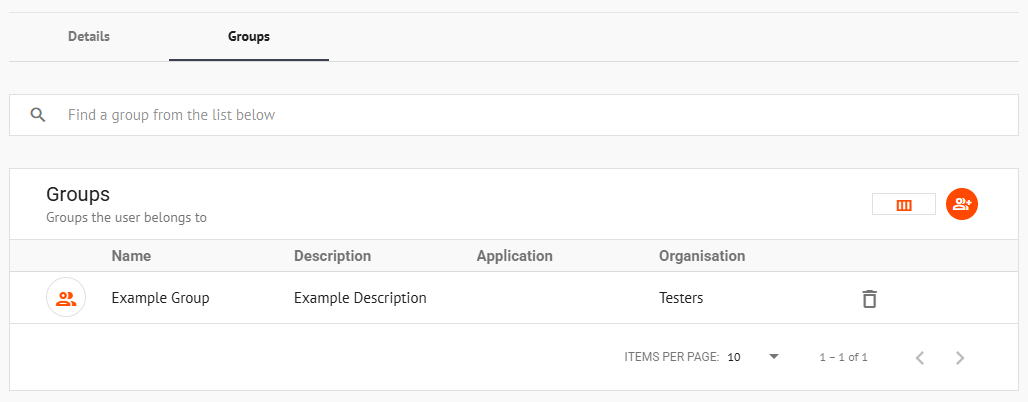
Add a user to a group by using the the orange "Give user access to group" button on the right, or remove the user from a group via the list displayed.
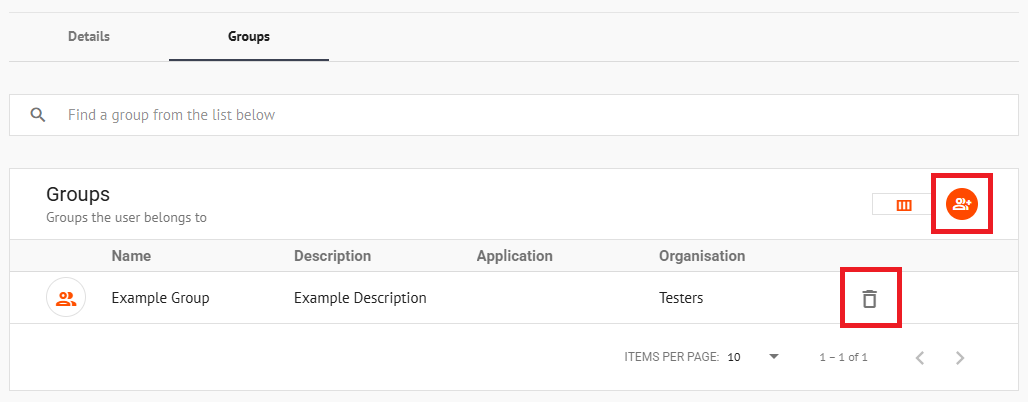
Deleting Users
To delete a user, find them in the user list and click the Delete button beside their entry.
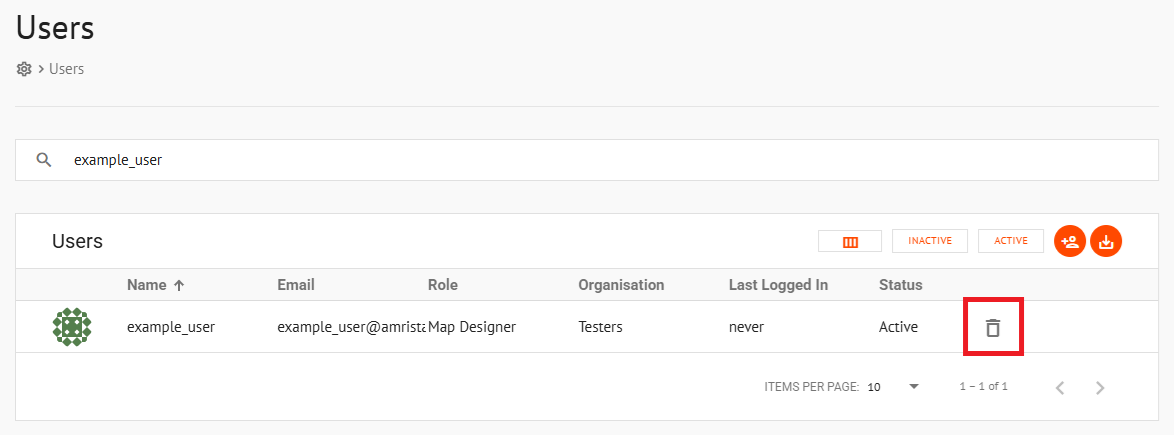
Alternatively, select a user and click Delete User in the top right corner of their Details Tab.