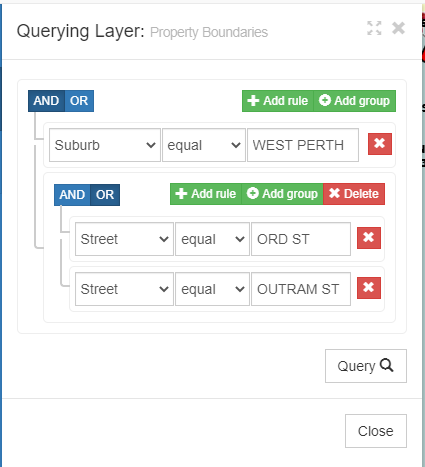Appearance
Query Tool
Overview
The query tool provides a graphical query builder that constructs SQL style clauses to search across multiple fields for matching terms. Fields must be configured as 'Queryable' in the dataset settings to be used for queries. See Creating a Dataset
In addition to filtering results based on field values, by selecting the geometry field for the rule vector features from other layers can be used as the search extents (performs a spatial intersect using the search feature's) geometry.
Querying a Layer
The query tool provides a graphical query builder that constructs SQL style clauses to search across multiple fields for matching terms.
To query a layer:
- In the sidebar, select the Layers Tab
- Right click the layer and click Query
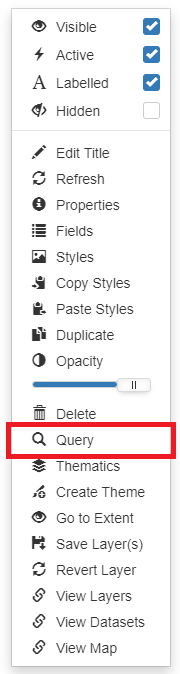
- Select a field from the drop-down
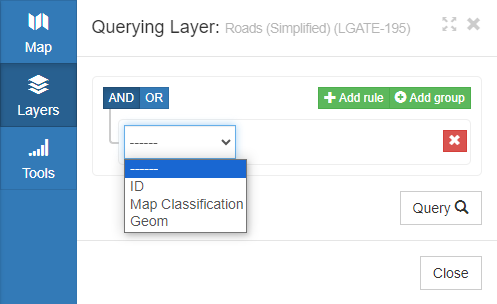
- Enter a rule to query on the layer and click Query
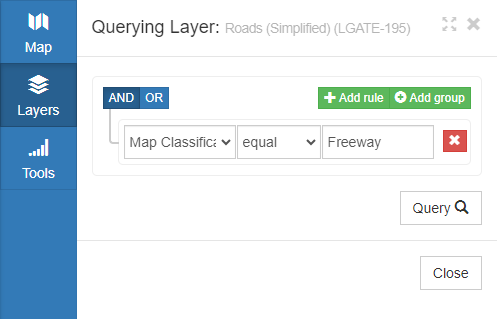
The following operators are available:
| equal | not equal | in | not in |
| contains | doesn't contain | is empty | not empty |
| is null | not null |
📄 Note
The in and not in operators allow multiple condition values, which appear as tags once you type them and press Tab or Enter.
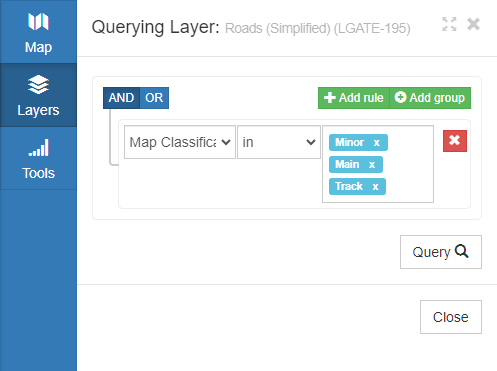
- Click the magnifying glass icon to zoom the map to the feature
- Click the download icon in the top right to download results to a CSV file
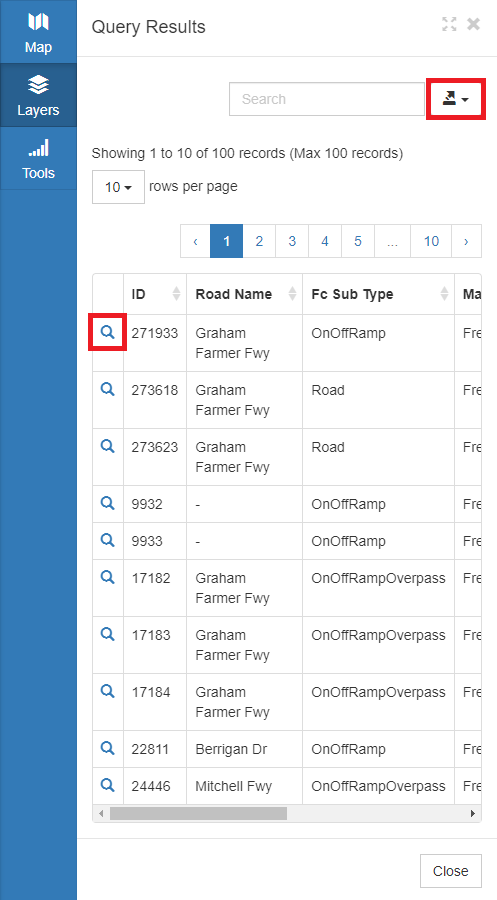
Querying by Geometry
By selecting the geometry field for the query, you can choose a feature from another layer as the search extent. Features which intersect with the search feature will be listed.
To query by geometry:
- In the sidebar, select the Layers Tab
- Right click the layer and click Query
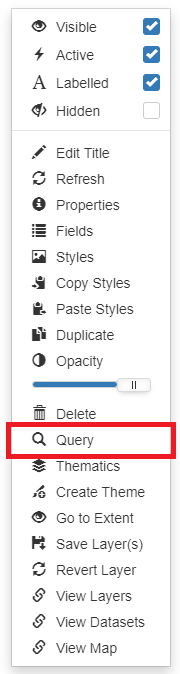
- Select the geometry field as search field
- Click the Select Geometry button
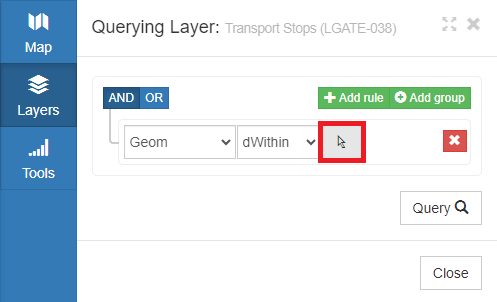
- Click on a feature in the map
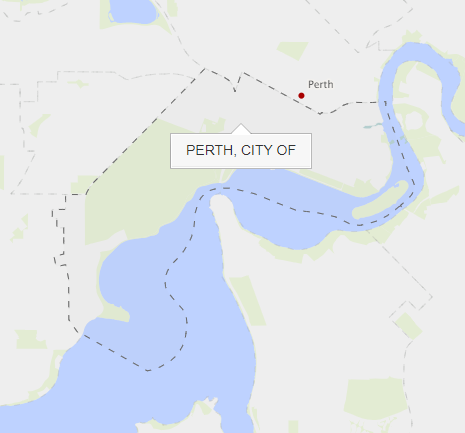
- Click the new drop-down button and enter a buffer distance to apply to the search area
📄 Note
Buffer distance can be positive to expand the search area or negative to reduce it.
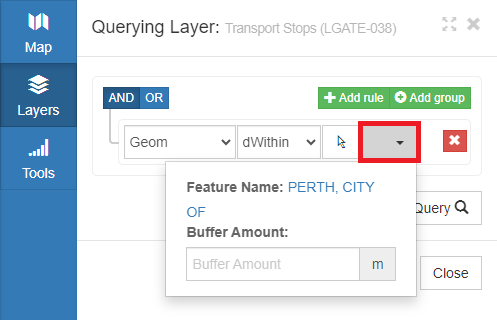
- Click Query
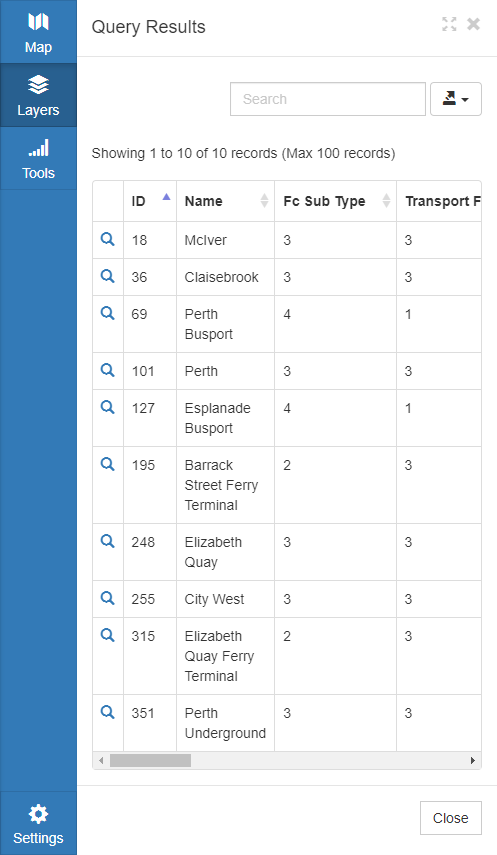
Query Groups
Groups provide the equivalent of brackets in an SQL expression. For example, the query below represents an expression of this form:
Suburb = 'WEST PERTH' AND ( Street = 'ORD ST' OR Street = 'OUTRAM ST' )