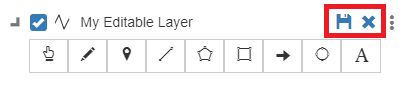Appearance
Editable Datasets
Overview
Editable Datsets act as regular database layers and allow you to create and edit features. By contrast, a Markup Layer contains features that are stored within the Map. If you save a copy of the map, you will get your own copy of the markup layer; whereas an Editable Dataset is same across all instances.
Creating an Editable Dataset
To create an Editable Dataset:
- Go to Mapworks UI
- Click the Create Dataset "+" symbol, or select the Datasets Tab and click New
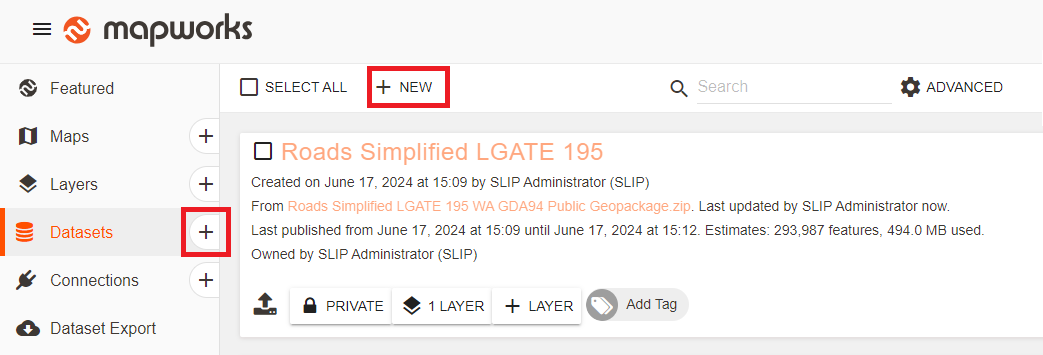
- Click Create Editable Dataset
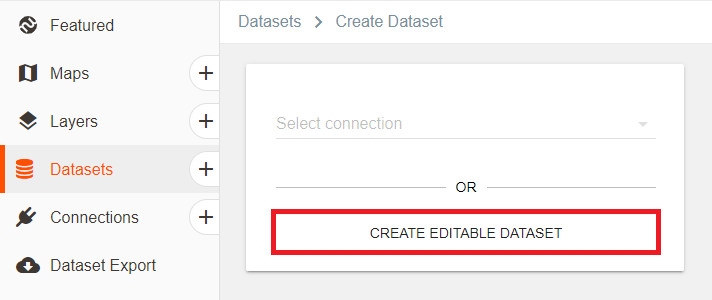
- Configure the dataset
Point, Line and Polygon restrict the layer to those geometry types. Specifying 'Geometry' as the type allows the dataset to create and store any of these types.
All other configurations remain the same. See Dataset Configuration for more information.
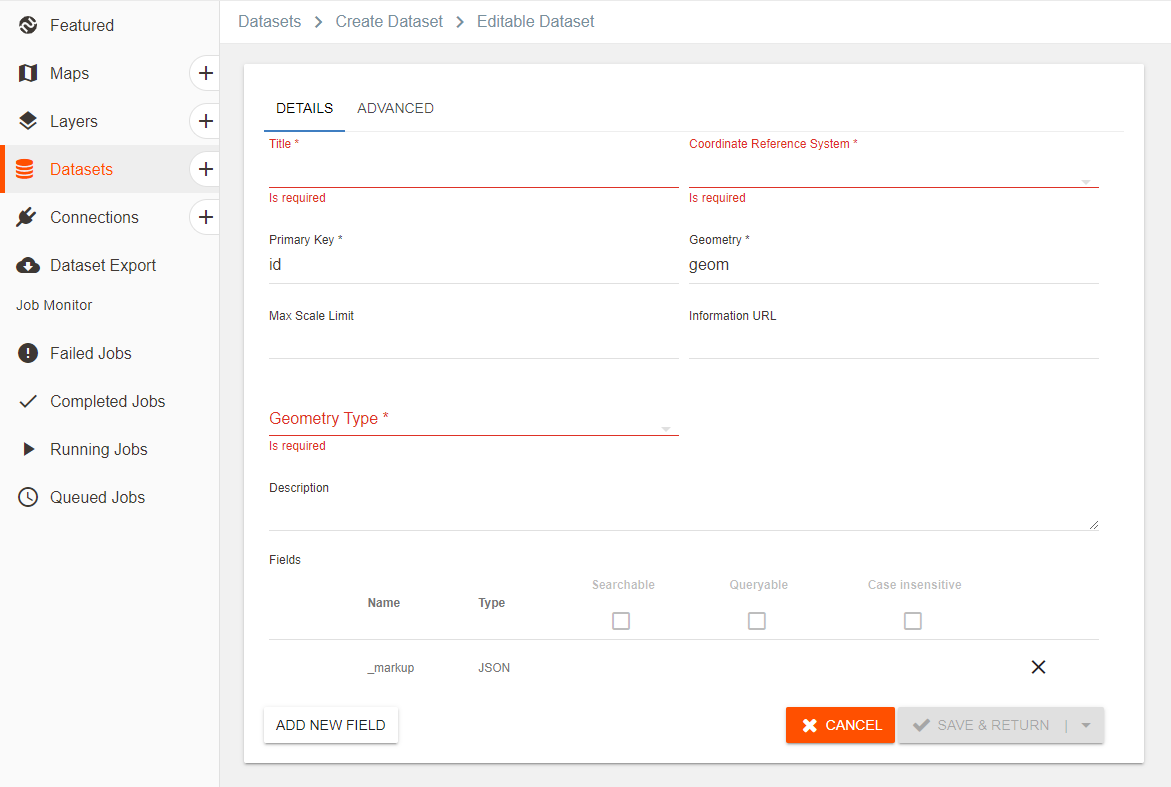
- Click Add New Field to create fields for the dataset
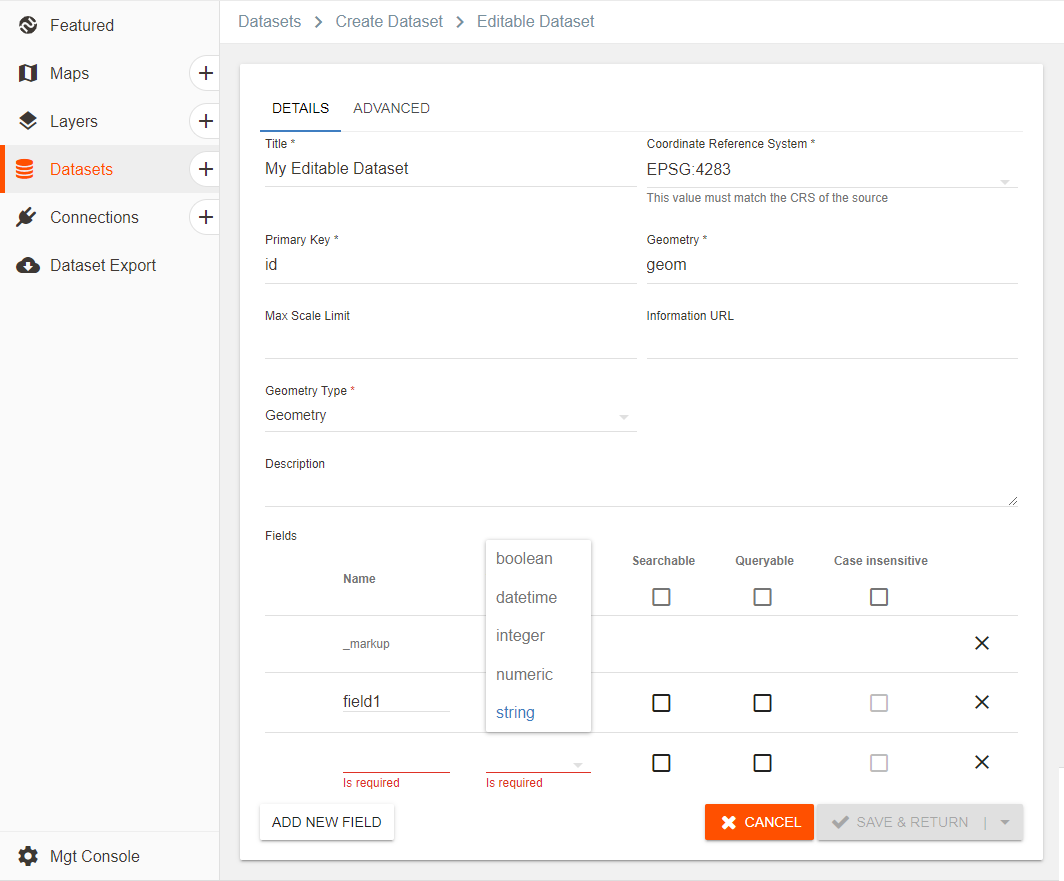
- Click Save & Return
Adding features to an Editable Dataset
Features are added from within the map where a Layer has been created from an Editable Dataset.
To create a feature:
- In the sidebar, select the Layers Tab
- Click the expand/collapse icon to open markup tool options
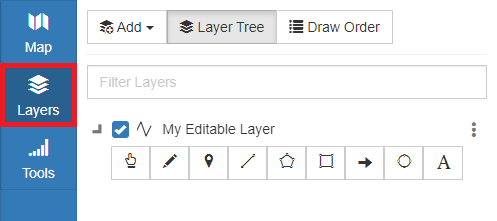
- Click on one of the geometry buttons to add a feature
📄 Note
Only the markup tool options relating to the geometry type of the given dataset will appear. An Editable Dataset of the type 'Geometry' is used for this example.
See Adding a Markup Feature for more information on the markup tools.
- Enter the values for each field
- Click OK
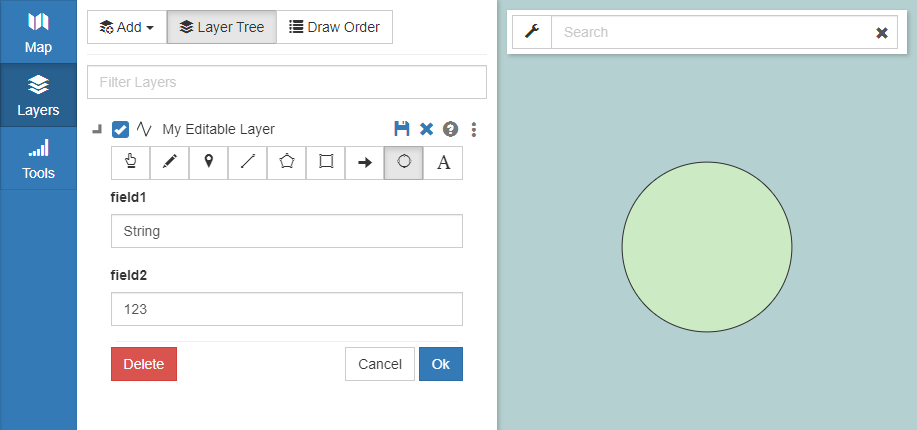
- Click the Save icon to save the features, or click the cross icon to discard changes