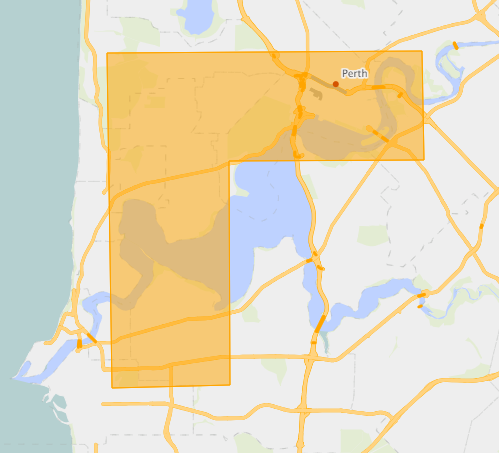Appearance
Selector Tool
Overview
The selector tool is used to highlight features across multiple layers for export.
To begin a selection:
- In the sidebar, select the Tools Tab
- Click the Select icon and choose a selection method from the drop-down
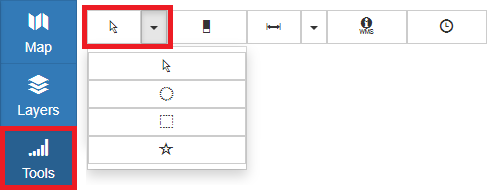
- Toggle which layers to be selected from the drop-down list
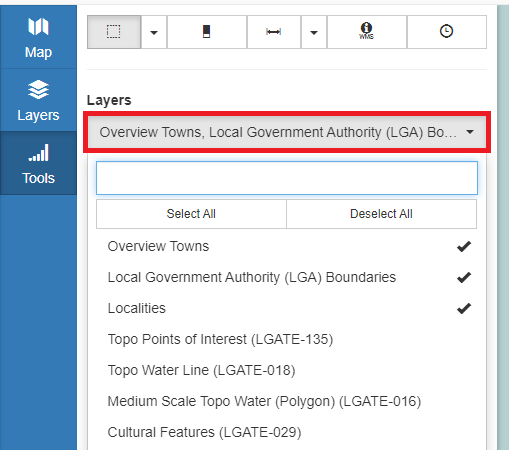
Refer to the following sections below for specific selection tools:
Once a selection is made, the number of selected features and the dimensions of the selection area are displayed.
Click Export Selection to choose export format.
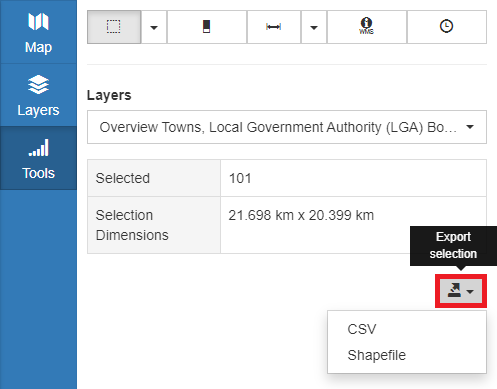
To clear a selection, click Clear Selected
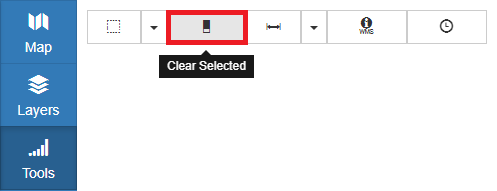
Pointer Selection
The pointer select tool highlights any number of individual features from the chosen layers by clicking them on the map.
📄 Note
The pointer select can only highlight features from layers which are set to active.
See below for information on toggling a layer to be active.
To begin a selection:
- Click on any number of features
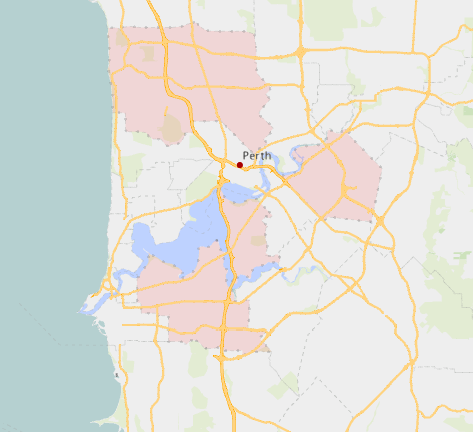
To toggle a layer to be active:
- Right-click the layer in the Layer Selector
- Check the active status box
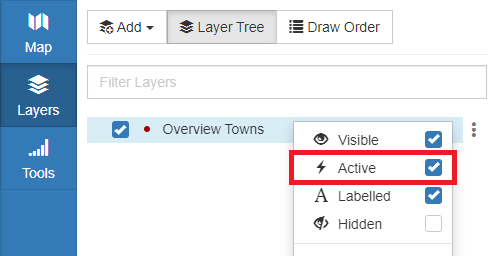
Circle/Rectangle Selection
The circle and rectangle select tools work by drawing the corresponding shape on the map, either by opposing corners of a rectangle or the centre point and radius of a circle, and highlighting all features from the chosen layers that are intersect with the selection area.
To begin a selection:
- Click on the map to begin a selection area
- Click again to finish selecting
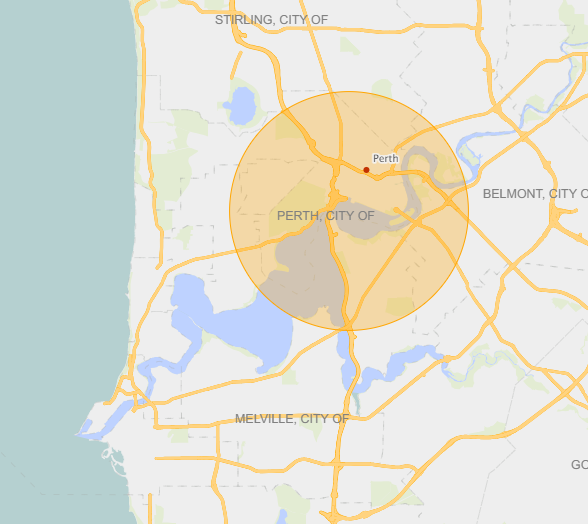
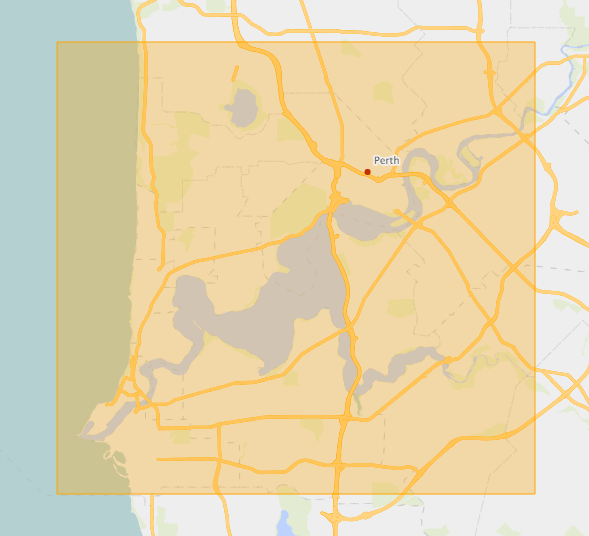
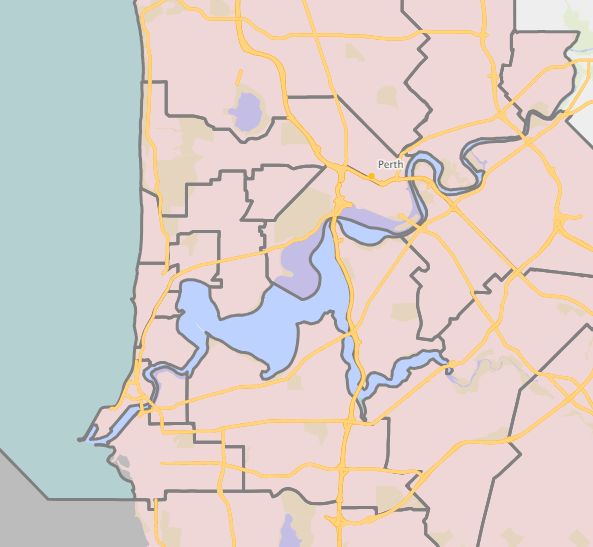
Polygon Selection
The polygon select tool works by drawing a freeform polygon shape on the map and highlighting all features from the chosen layers that intersect with the selection area.
To begin a selection:
- Click on the map to begin a selection area
- Click any number of times to add vertices
- Double click to end the selection