Appearance
Roles
Overview
Mapworks uses a role-based model for managing access to Applications, Maps, Layers, Datasets and Connections.
Users can only have one role at a time and are assigned a role on creation. User Managers and Organisation Administrators can re-assign roles either through the Roles page or by going to the user's profile and modifying it there.
Permissions are structured in the following hierarchy, where each role inherits the permissions of the roles below it:
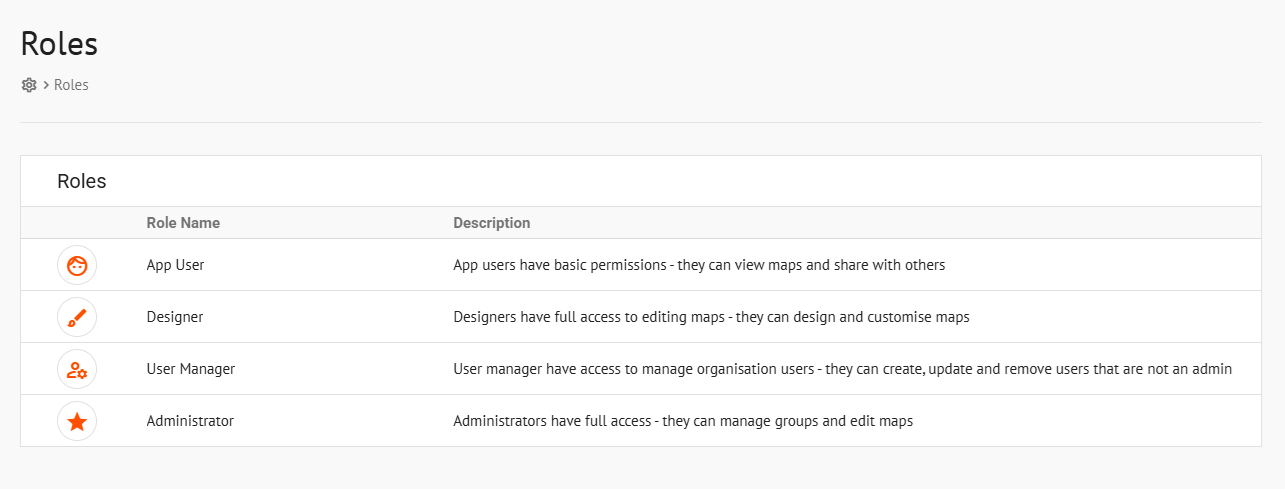
To access the roles page:
- In Mapworks UI, click Mgt Console in the bottom left
- Click Roles
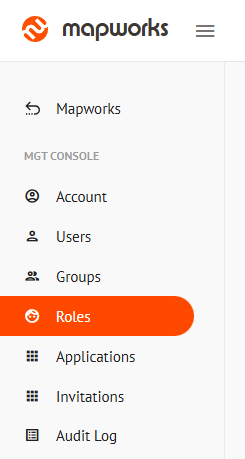
- Click on a role
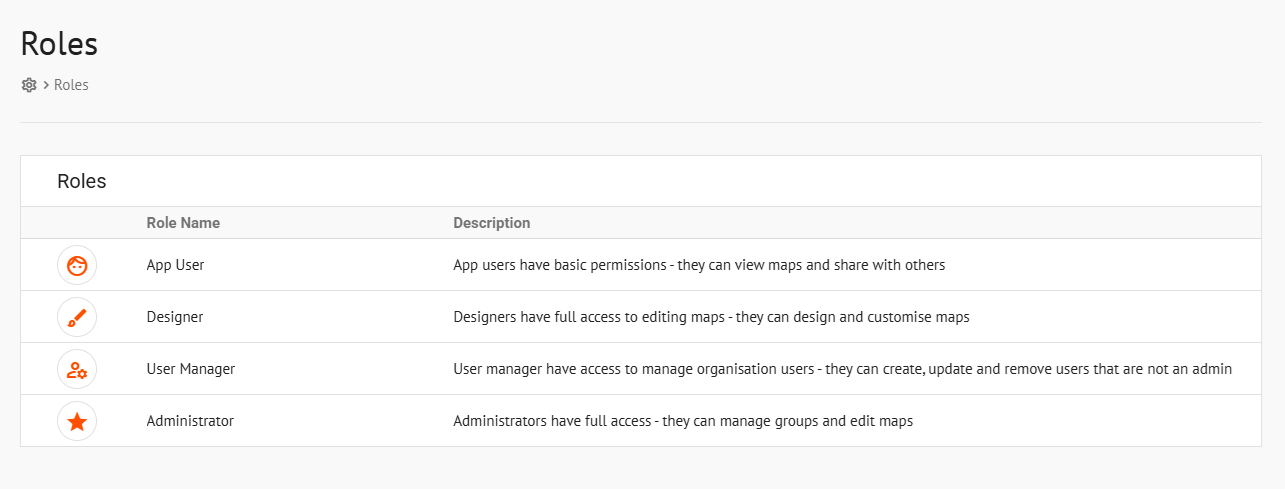
📄 Note
Only roles that are equal to or below your own access level are displayed.
Selecting a role will display the list of users who have that role.
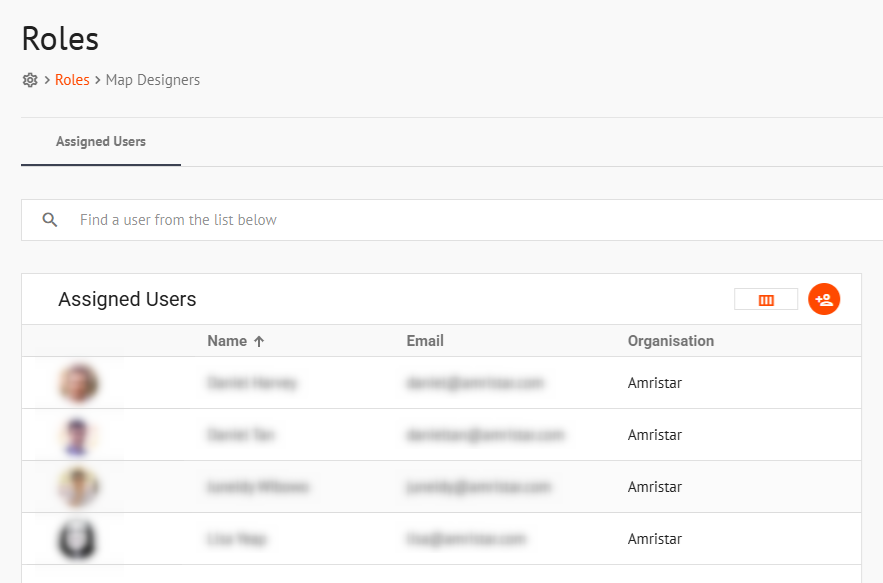
User Managers/Administrators can change a user's role to the focused role by clicking the orange "Add User" button and searching for the desired user.
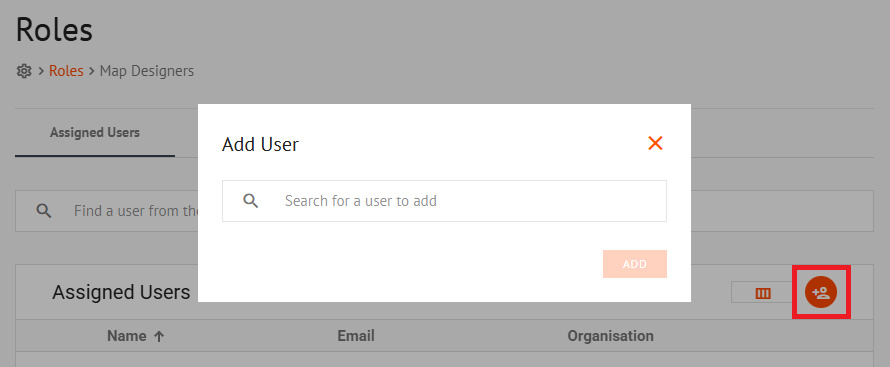
App User
App Users only have access to Mapworks Studio. They can view and share maps but they do not have access to Mapworks UI or the Management Console.
📄 Note
An App User cannot be given Manager permissions of a group as they do not have access to the Mgt Console.
Designer
Designers have access to Mapworks Studio, Mapworks UI and the Mgt Console. They can edit and customise maps, as well as share them with other users or groups.
📄 Note
A Designer can be given Manager permissions of a group, which will allow them to add or manage group members.
User Manager
User Managers have access to Mapworks Studio, Mapworks UI and the Mgt Console. They can create, modify, and remove users.
Organisation Admin
Organisation Admins have full access to their organisation. They can manage its users, groups and edit maps.