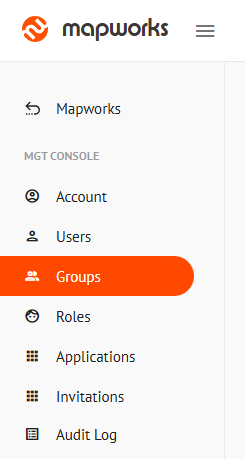Appearance
Groups
The Groups page in the Mgt Console is where groups are created and managed. Groups which are available to you and your organisation are displayed in their corresponding sections.
📄 Note
Groups functionality requires Map Designer role or higher.
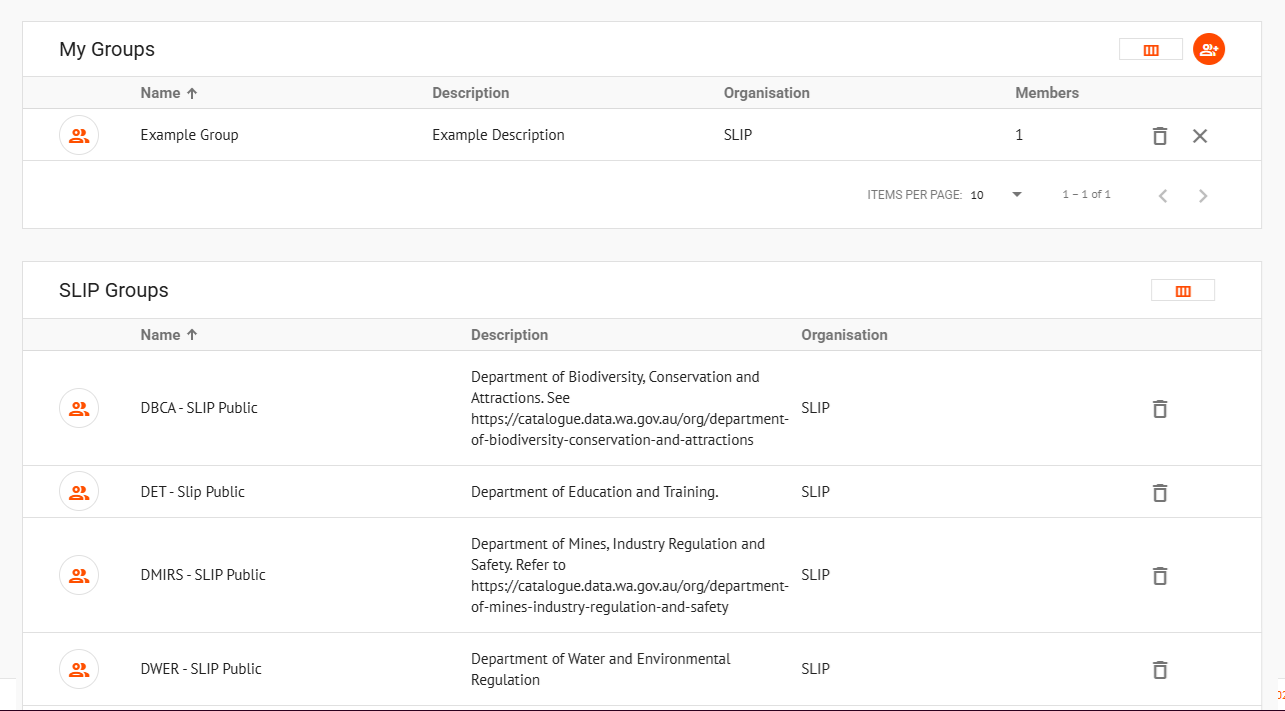
To access the groups page:
- In Mapworks UI, click Mgt Console in the bottom left
- Click Groups