Appearance
Viewing Maps
Overview
This is Mapworks Studio which allows you to view and edit maps within Mapworks.
Interactive map navigation is covered below and following that are sections covering the use of the other primary UI components:
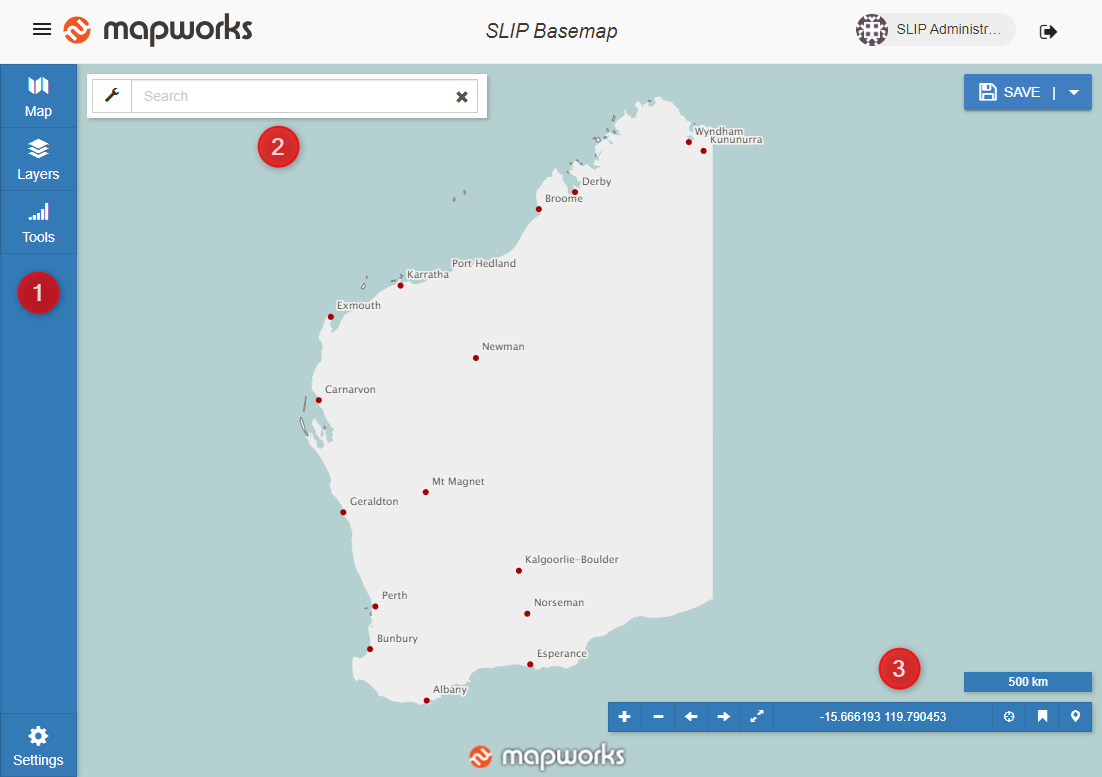
Map Navigation
You can navigate the map by using your mouse.
- Pan - Left click and hold while dragging the mouse
- Zoom In / Out - Use your mouse wheel or right click and hold while dragging the mouse up or down.
If you are using a touch screen device, you can use finger gestures to navigate the map.
- Pan - Swipe your finger
- Zoom In / Out - Pinch or expand two fingers
Hover over features to display a feature tooltip.
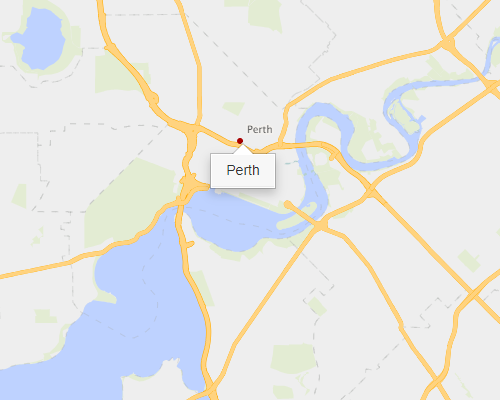
Left click on a highlighted feature to display the feature's information.
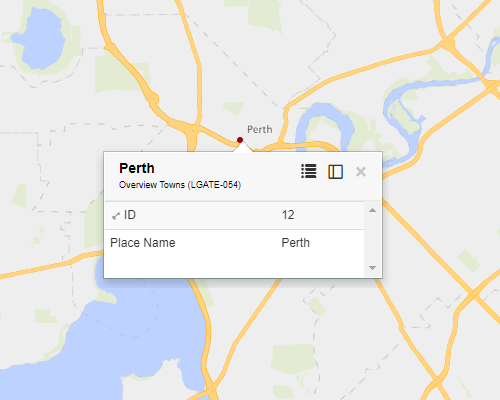
You may also dock the Feature Information tooltip to the sidebar, see Feature Information for more information.
Sidebar
The sidebar appears on the left side of the application and contains buttons used to open map information, the layer selector and other tools such as markup.
- Map Properties
- Layer Selector
- Selector Tool
- Measure Tool
- WMS Get Feature Info
- Query Tool
- Printing & Exporting
- Local Settings
Full Text Search
The Full Text Search Bar appears in the top left of the application on top of the map. It allows you to perform a full text search which may include address search or a search across a configurable set of layers in the map.
Navigation Toolbar
The Navigation Toolbar appears in the bottom right of the application on top of the map. It has buttons for zooming and navigating between views as well as buttons which open tool menus for jumping to coordinates and bookmarks.