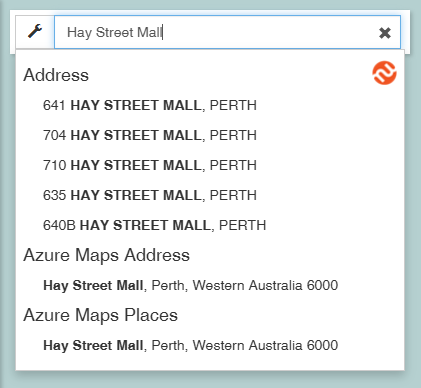Appearance
Configuring Full Text Search
Overview
The Full Text Search bar enables users to search for features across multiple sources.
There are a few steps to setting up Full Text Search:
- Configuring Search Pattern / Result Format
- Enabling layers for search
- Other search options
Configuring Layers for Search
Layers must be configured with a Search Pattern before they are available in Search Configuration.
To configure a layer for search:
- In the layer tree, right-click the layer and select Properties
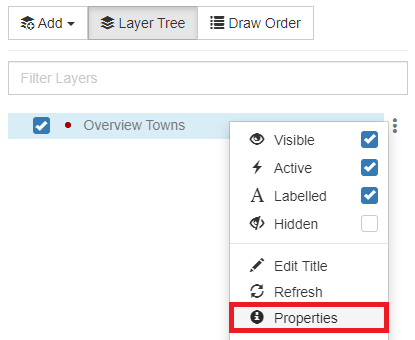
- Configure the following:
- Search Pattern — which fields are searched
- Search Result Format — how results are displayed
- Strict Field Ordering — whether the user's search input needs to match the search pattern exactly
- Prefix Search Terms — which parts of the search input can be shortened
📄 Note
Strictly speaking, only the Search Pattern needs to be configured; default values are adequate for the others.
Search Pattern
Search Pattern specifies which fields are searched.
Note that:
- Fields must be marked as searchable in the dataset configuration to be used here
- Multiple fields can be included
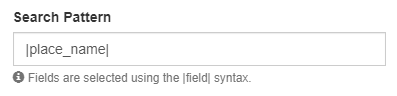
Search Result Format
Search Result Format determines how results are displayed in the search results list.
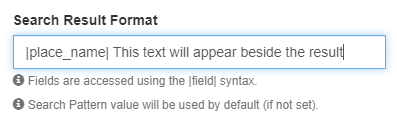
Note that:
- Plain text may be entered in the Search Result Format and will appear with the results
- If not set, the result format defaults to the search pattern above
Strict Field Ordering
Strict Field Ordering refers to the order in which the fields appear in the user's search input compared to the search pattern.
For example, given the following search pattern:
|street number| |street name| |suburb| |postcode|An address search with the above pattern would yield different results depending on whether strict field ordering was enable or not:
- Entering the search terms '
23 Jordan 6055 Innaloo' would produce a match only if strict order was disabled - Whereas entering '
23 Jordan Innaloo 6055' would produce a match in either case.
Prefix Search Terms
Prefix Search Terms refers to which parts of the search input can be shortened. That is, a search match will be found if the text being searched starts with the text contained in the search term.
Any terms without prefixing enabled must be entered in full to yield a search result.
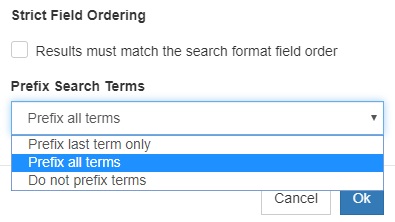
For example, given a layer with the Search Pattern below:
|first_street| |second_street|Prefix All Terms allows both Kings Park Rd and Thomas St to be shortened.
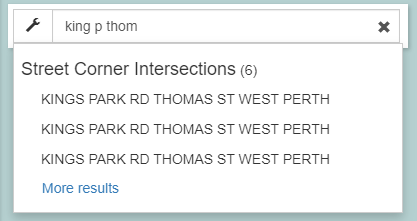
If Last Term Only is selected, the search input is strict for terms before the last so only Thomas St would be able to be shortened.
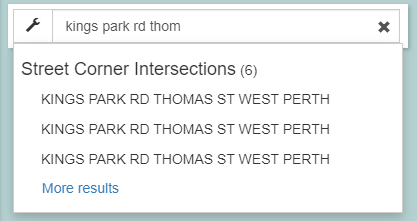
Enabling Layers for Search
Layers which have been configured with a Search Pattern can be enabled in the Search Configuration.
To enable a layer for search:
- Click Configure Search Settings
- Select your Layers from the drop-down list
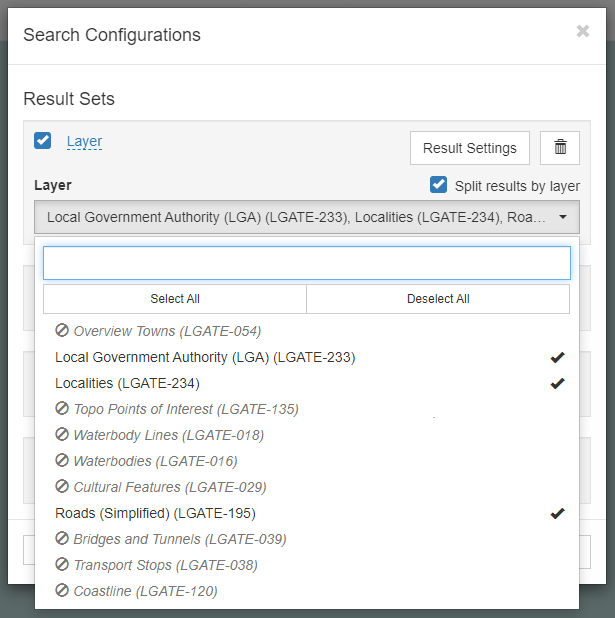
- Click Result Settings to configure the number of results
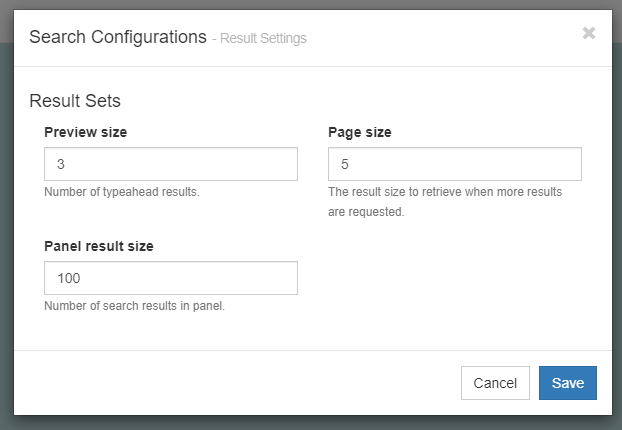
- Toggle Split Results by Layer to separate search results
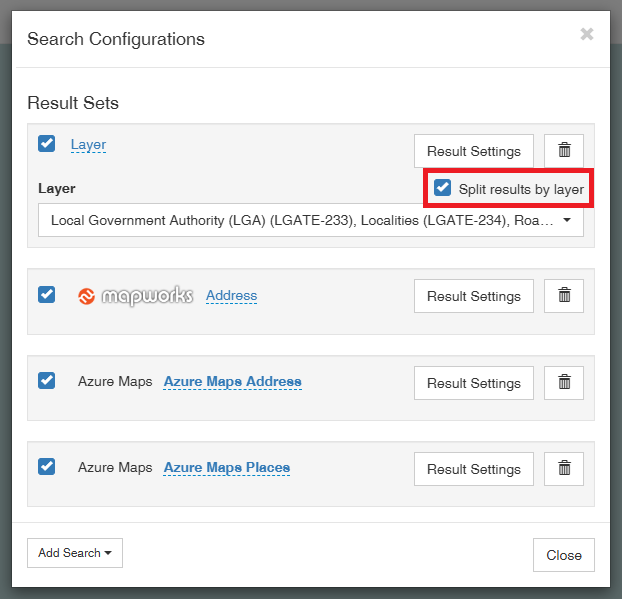
Example of combined search results:
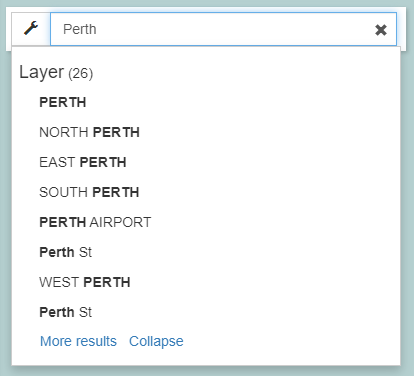
Example of split search results:
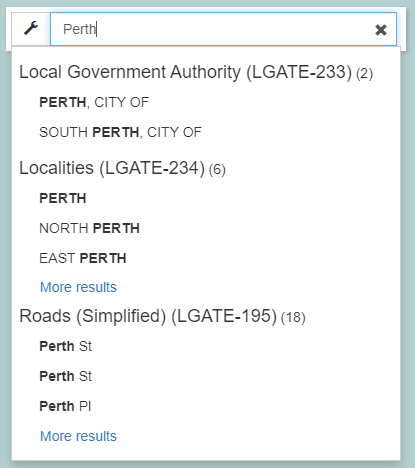
Other Search Options
Mapworks comes with Azure Maps Address, Places, and built-in address searching out of the box. These are enabled by default and do not rely on any layers to function.
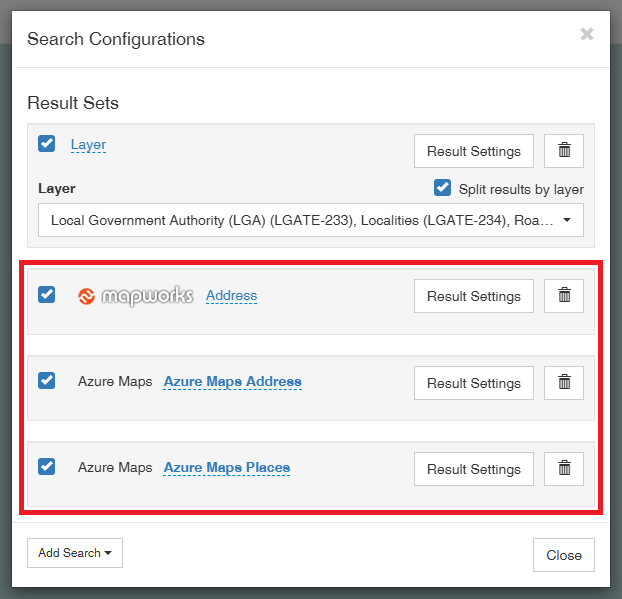
Example of Azure Maps and Mapworks Address search: