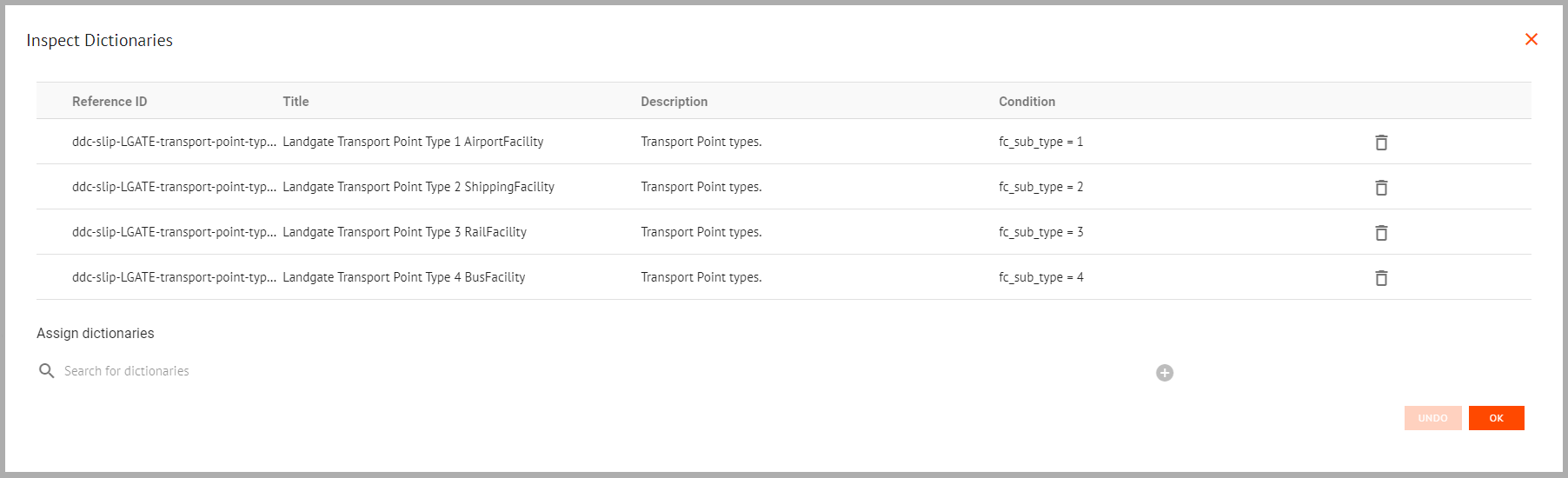Appearance
Field Dictionaries
Overview
Field dictionaries translate a list of data codes to human readable values for use in Feature Information tooltips, Labels, and Free Text Search Results.
📄 Note
Field Dictionaries can function with strings and numbers, although strictly both are treated as strings.
Assigning Field Dictionaries
To assign field dictionaries:
- Select the dataset in Mapworks UI
- Click Assign Dictionaries

- Click the magnifying glass next to a field
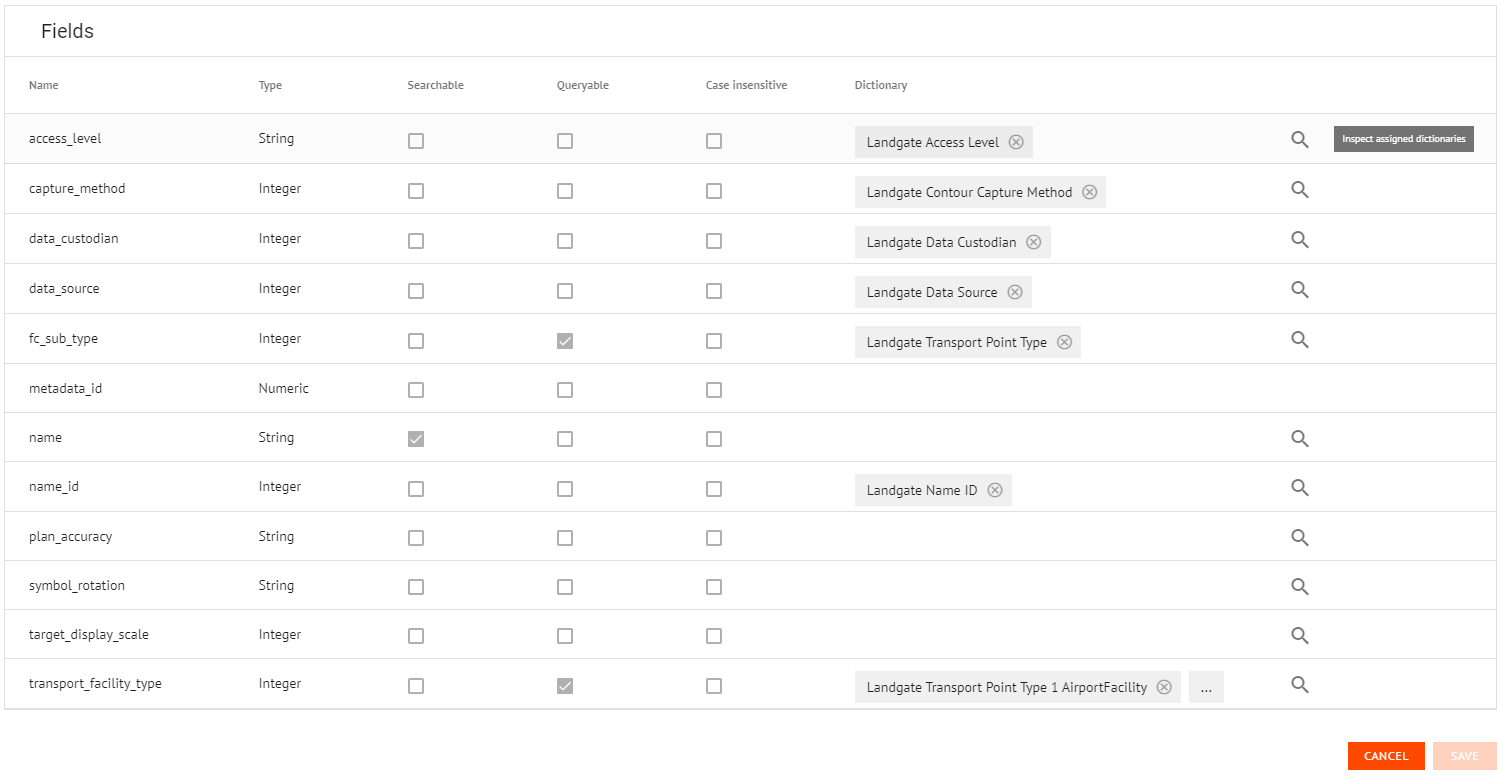
- Search for and select a dictionary
- Click Add
- Click OK
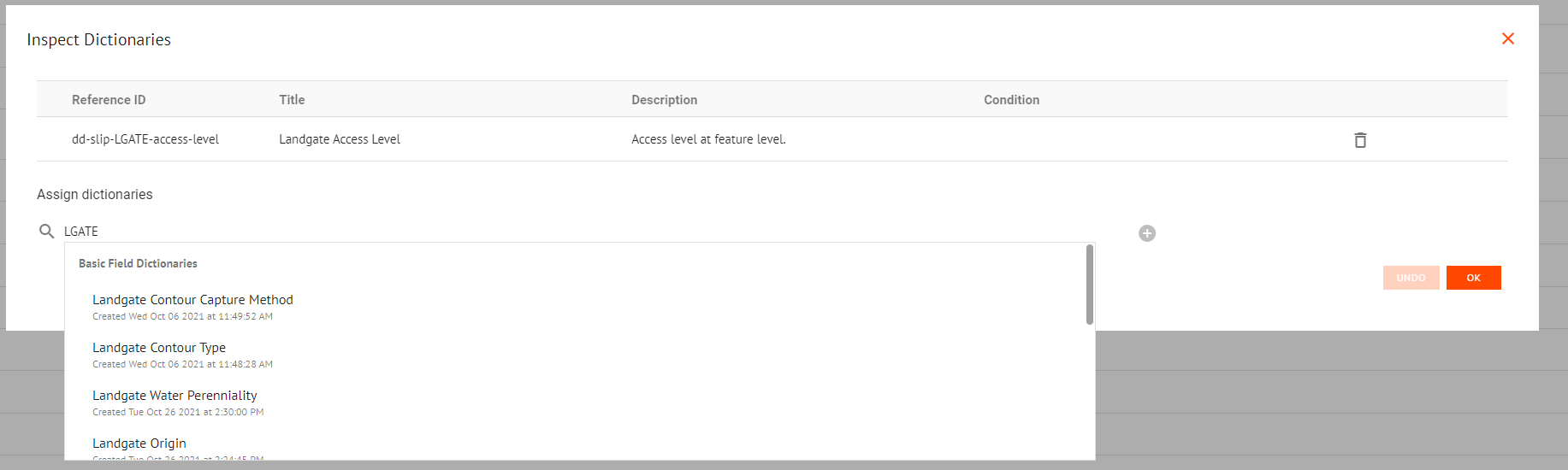
Creating Field Dictonaries
To create a field dictionary:
- Go to Mapworks UI
- Click Mgt Console in the bottom left
- In the sidebar, click Field Dictionaries
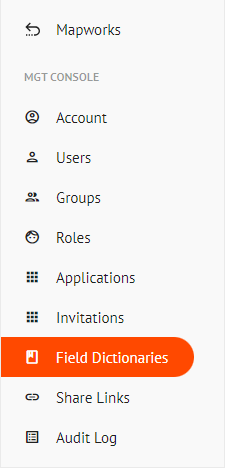
- Click the Create Field Dictionaries icon on the right

- Enter the dictionary values following the pattern (Code, Dictionary value)
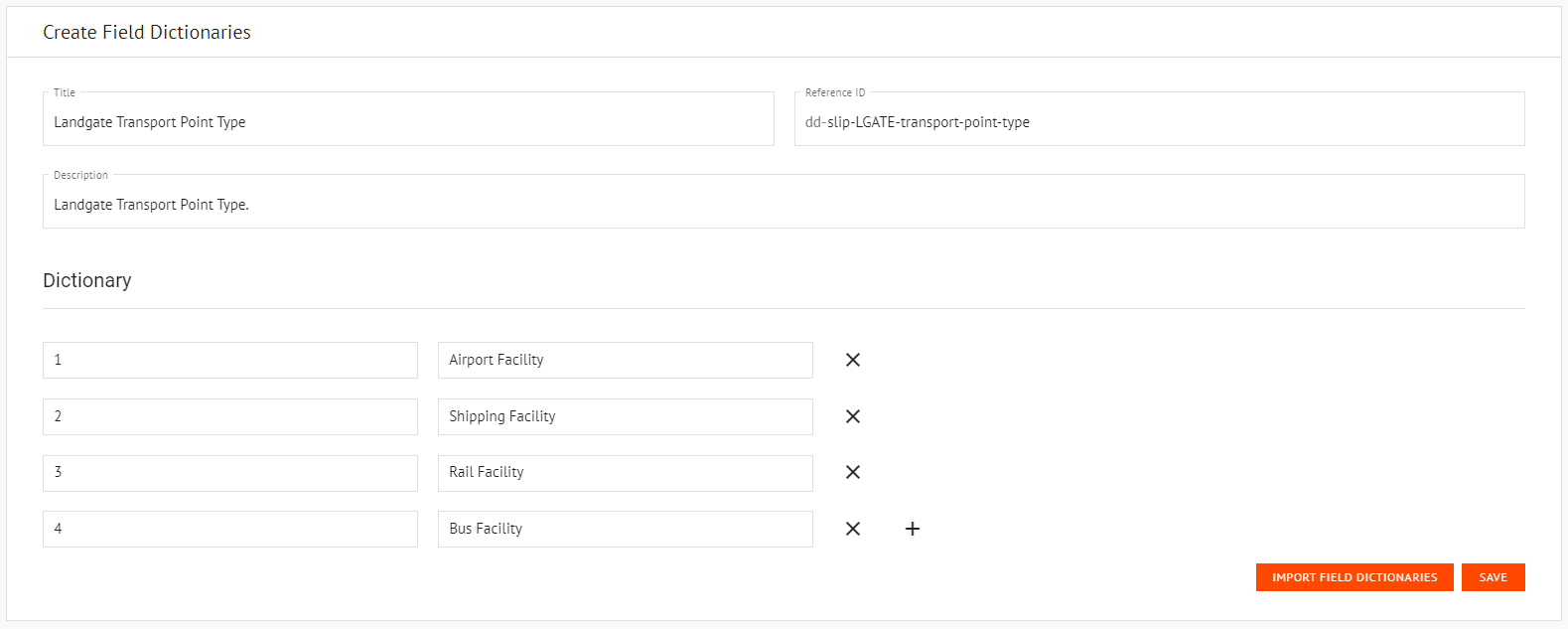
Alternatively, click Import Field Dictionaries to import the dictionary as a CSV file
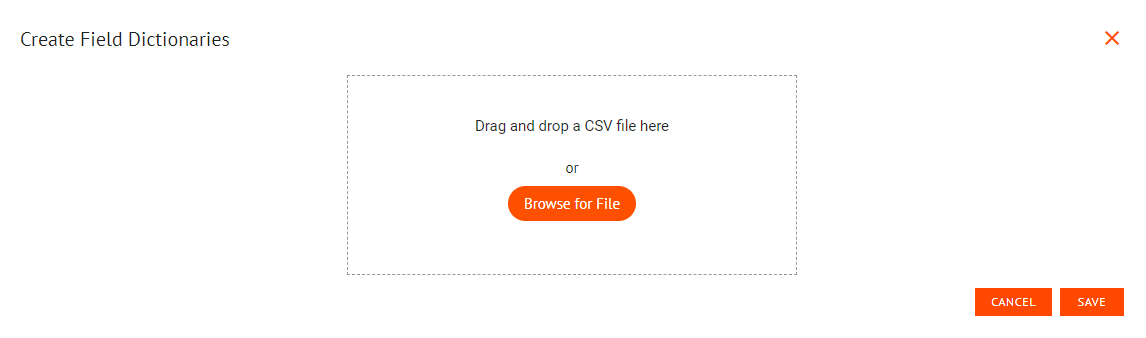
When importing field dictionaries by CSV, multiple dictionaries can be imported as single file using the format pictured below:
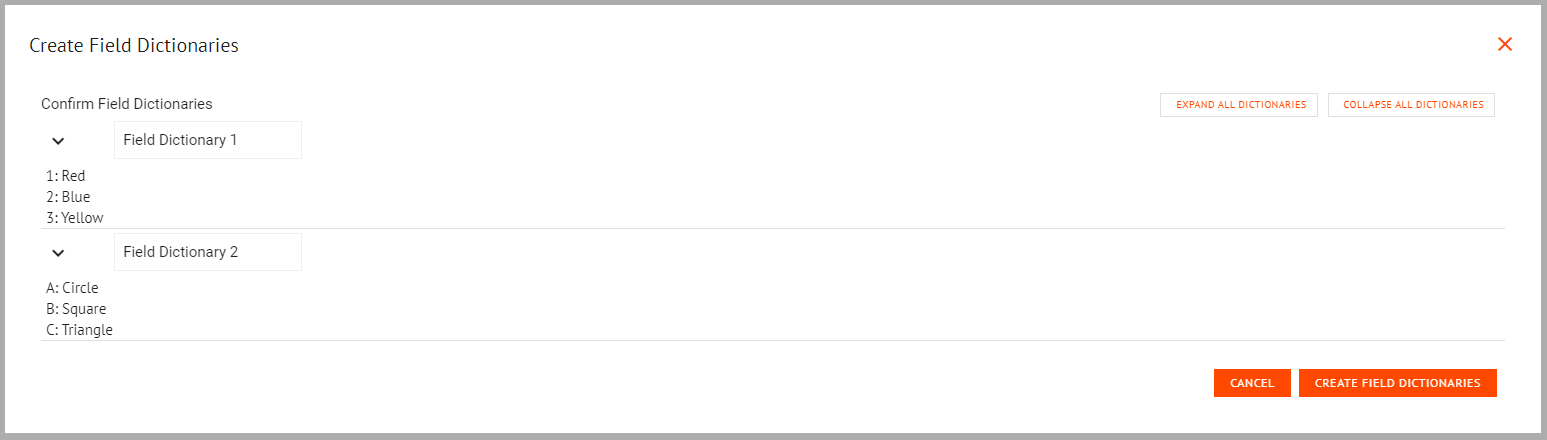
Conditional Field Dictionaries
Multiple dictionaries can be assigned to a field with a condition that checks another field's value to decide which dictionary is used in each case.
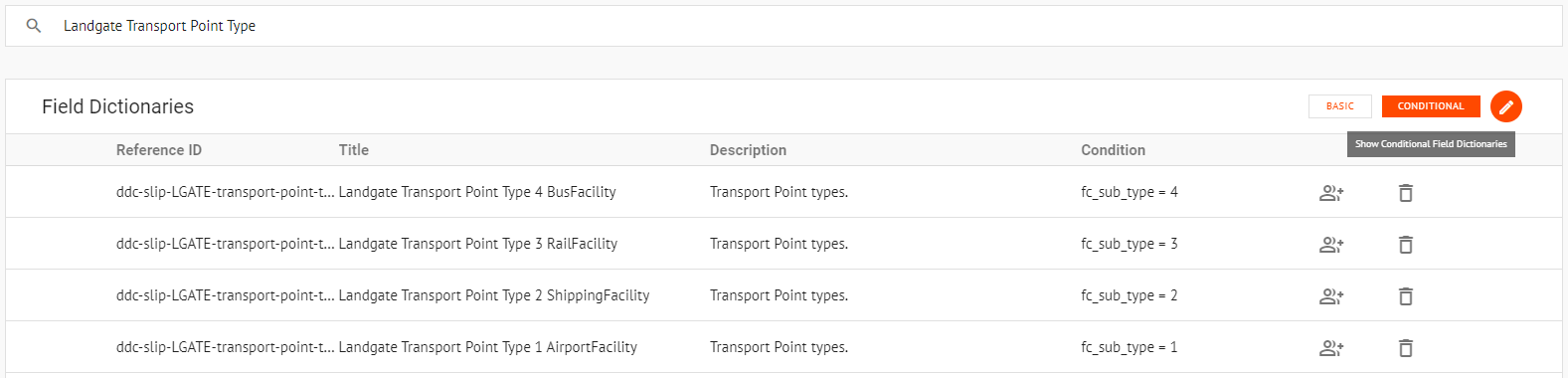
To create conditional field dictionaries:
- Create a basic field dictionary for each condition
- Select the dictionaries and click the Create Conditional Field Dictionaries button on the right to convert them to be used conditionally

- Click the Conditional button to toggle the view to list conditional field dictionaries
- Add a condition to each dictionary
- Assign all relevant conditional dictionaries to the dataset field