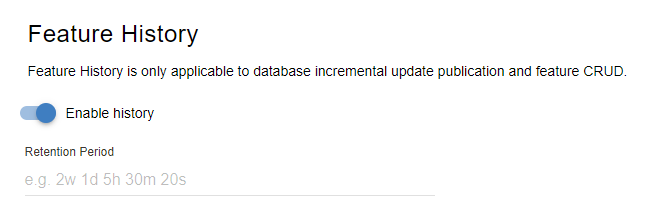Appearance
View Historical Data
Overview
Users are able to view previous versions of the data using a timeline slider. By default, only the previous publication is saved; however a longer retention period can be enabled. Editable Markup Layers naturally record all change history.
Viewing Historical Data
To view historical data:
- In the sidebar, select the Tools Tab
- Click the Historical Data icon
- Select a layer from the drop-down
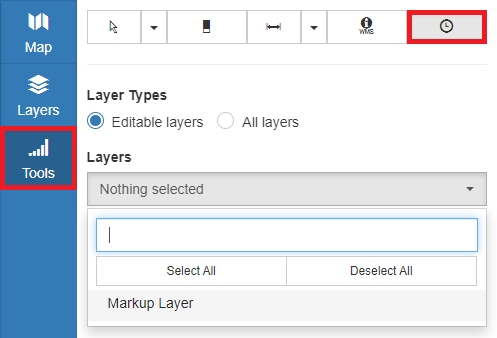
- Drag the slider to select a point in time
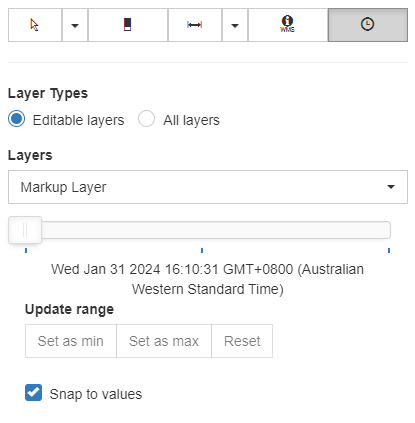
- Snap to Value – Slider will snap to dates where a change is made
- Update Range – Set the current slider position to be the new minimum/maximum boundary
Enabling Feature History
To enable Feature History on a Dataset:
- Right-click on the layer and click View Dataset
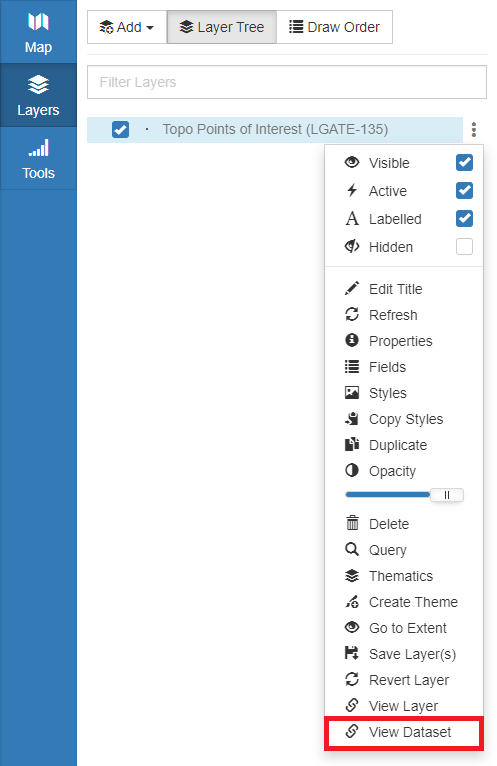
- Click on the dataset to configure it
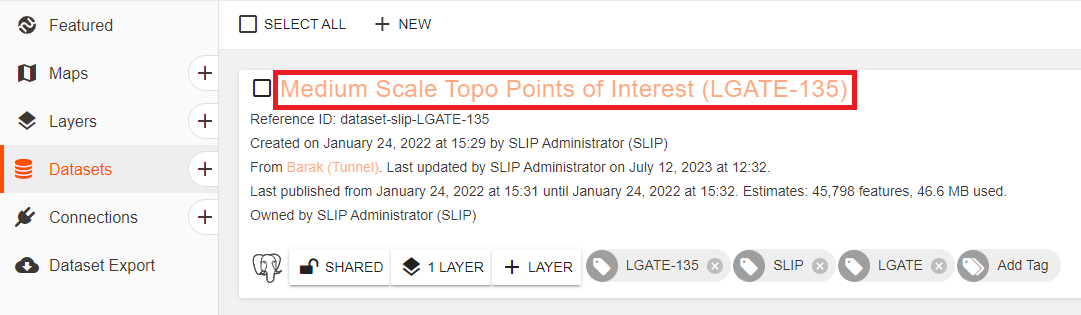
- Click Advanced
- Click Enable history
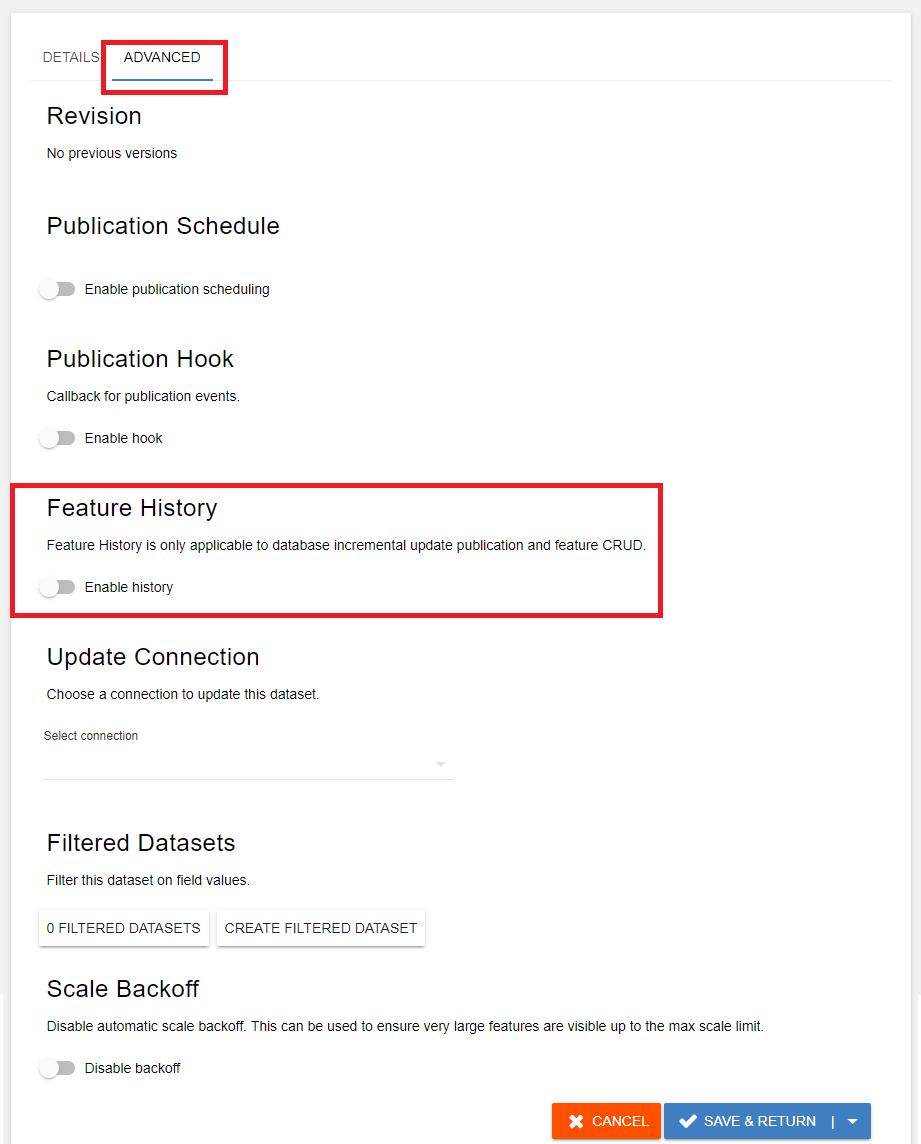
- Enter a retention period