Appearance
Creating Users
The Users page in the Mgt Console is where new user accounts are created. This section provides instructions on the process of adding new users to Mapworks.
📄 Note
User Manager or Organisation Administrator role is required to create users
To create a user:
- In Mapworks UI, click Mgt Console in the bottom left
- Click Users
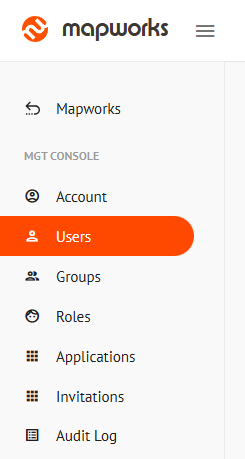
- Click the orange Add User button on the right
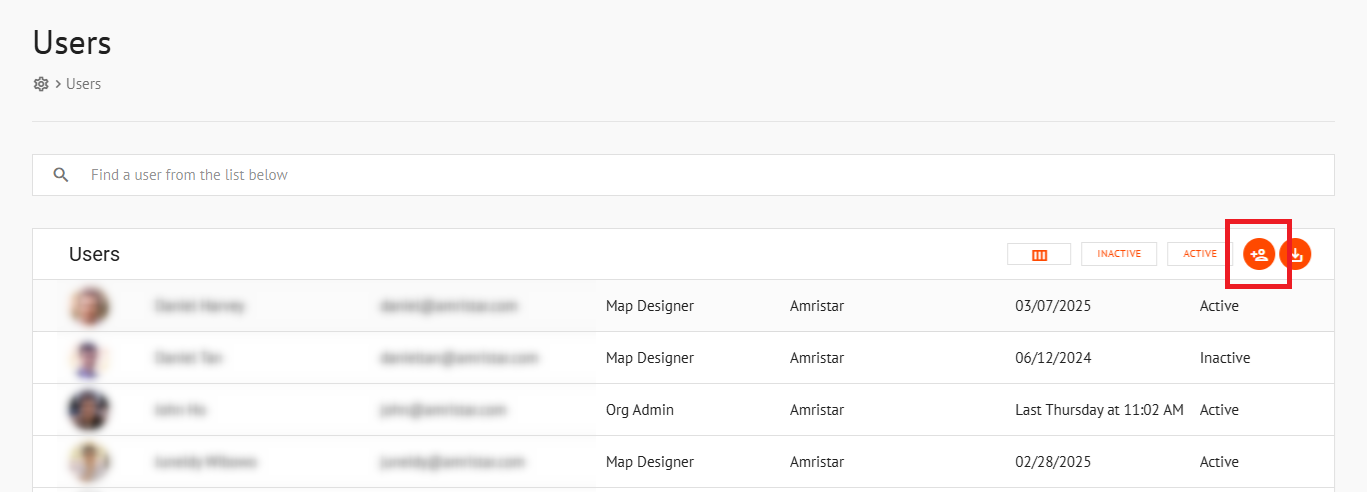
- Complete the Create New User form
- Email — Enter the user's email address in the text box provided
- Role — Select the user's role from the drop-down list. (See Roles for information.)
- Mapworks username/password enabled — Selecting this checkbox enables the new user to login to Mapworks directly with an email + password. Leaving unchecked creates the user, but allows login ONLY through the organisation's configured external identity provider(s).
- Send welcome email — Sends email containing temporary password to the new user, requiring them to log in and change their password. Without this, the user will need to perform a 'forgotten password' flow to set a password.
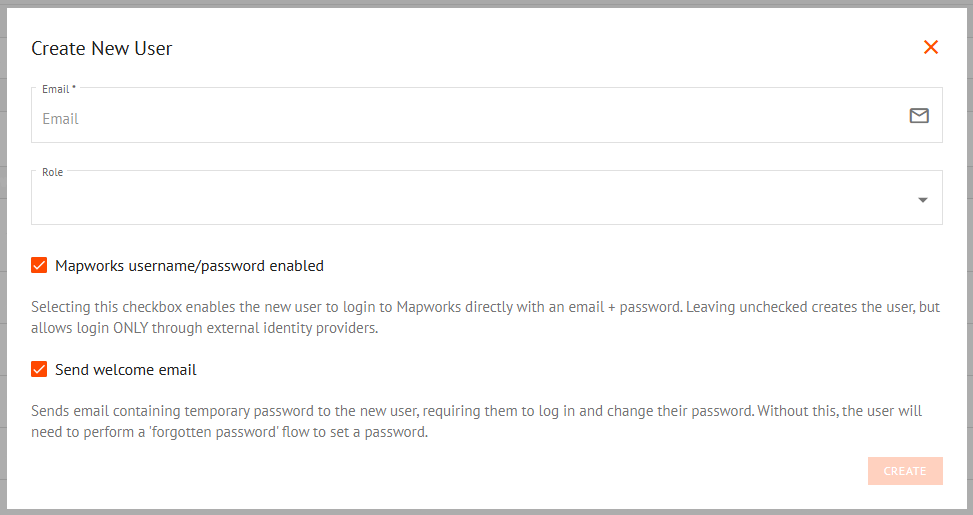
- Click the Create button at the bottom of the popup