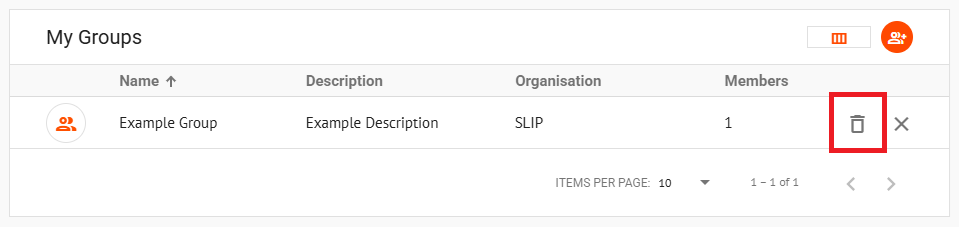Appearance
Managing Groups
Overview
The Groups page in the Mgt Console is where groups are created and managed. This section provides instructions on editing group details, managing members, configuring permissions, and deleting groups.
📄 Note
Users with Map Designer permissions or above can create and manage their own groups.
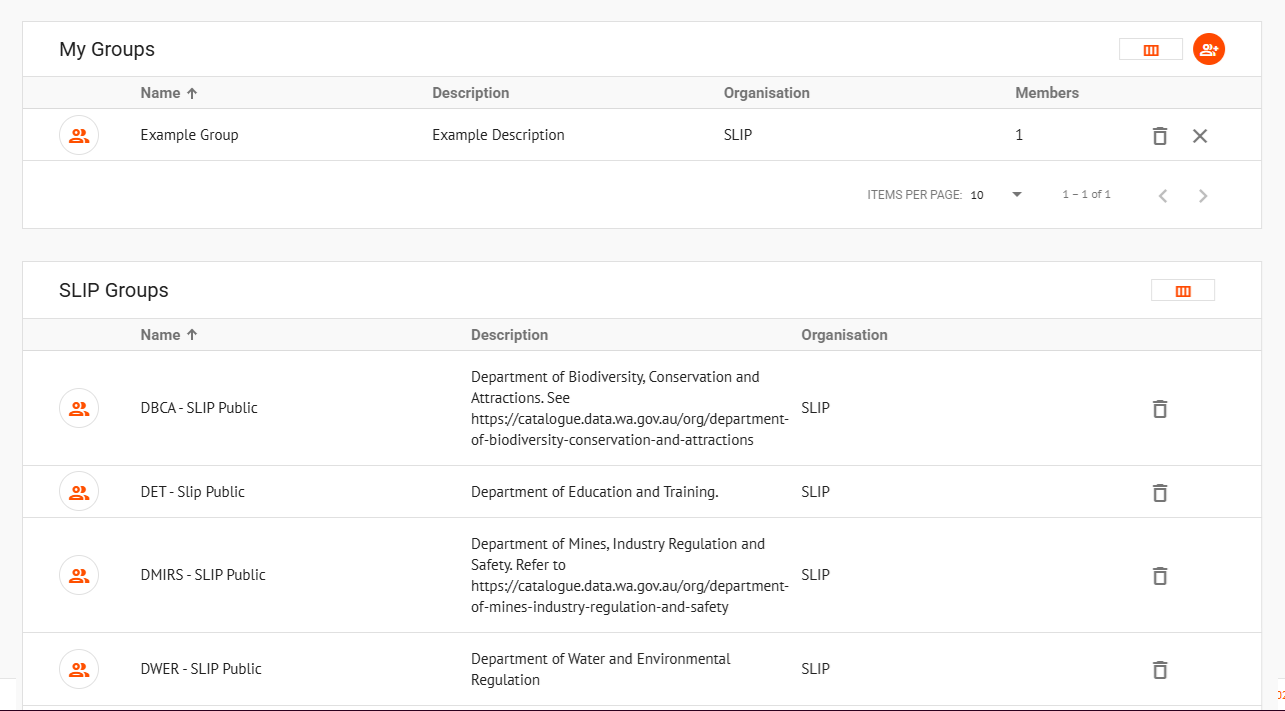
Groups contain the following sections:
Details
The Details Tab lists basic information about the group including group owners and a summary of the permissions assigned to this group.
| Field | Modifiable | Description |
|---|---|---|
| Name | ✓ | The name used to identify the group. |
| Description | ✓ | A brief text explaining the purpose or context of the group. |
| Associated Organisation | ✗ | The organisation to which this group belongs. |
| Group Permalink | ✗ | A static, unique URL used to access this group directly. |
| Group Owner | ✗ | The original creator of the group. |
| Permissions Summary | ✗ | A high-level overview of the access rights associated with this group. See Permissions. |
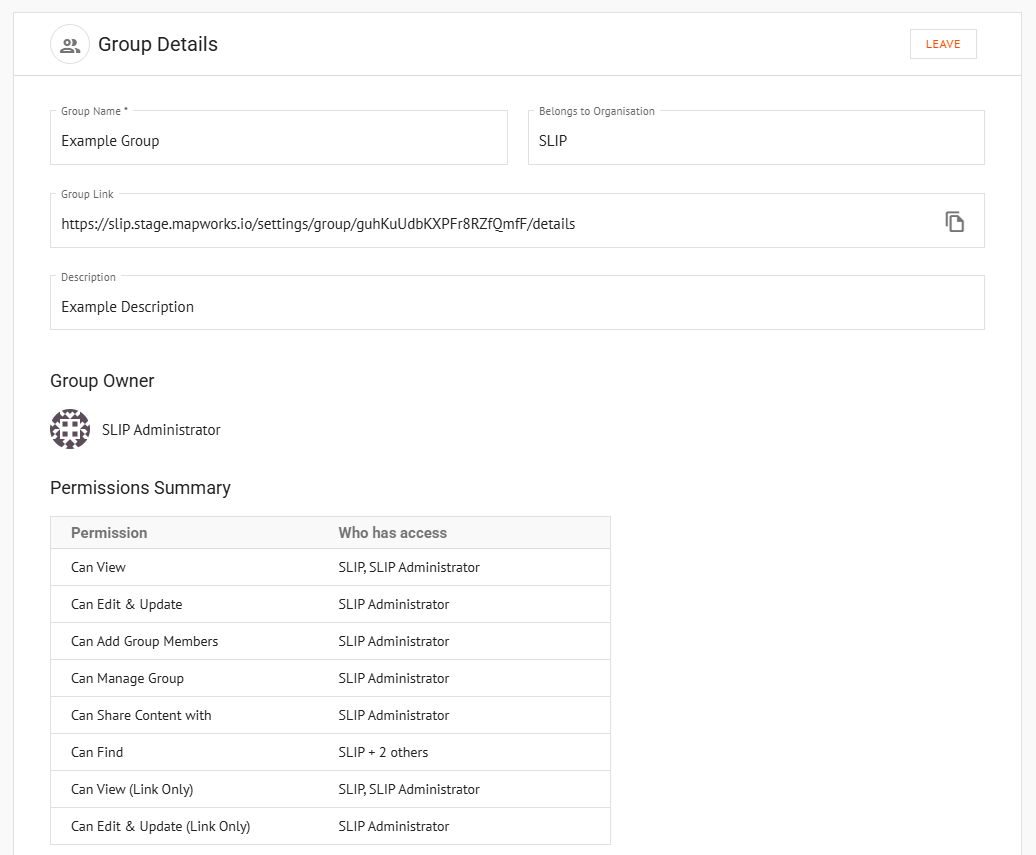
Members
The Members Tab lists the users who belong to the group, and is only visible to Owners, Managers, and Organisation Administrators.
📄 Note
If a group is shared between multiple organisations, only the members who were granted access by your organisation will be displayed, not the entire list.
Add members to a group by using the orange Add Group Member button on the right, or remove a user from a group by clicking the Remove Member button beside their entry. You can also add users from other organisations by sending them an Invitation.
📄 Note
When new members are added to the group, all affected users must sign out and sign back in to activate the updated privileges.
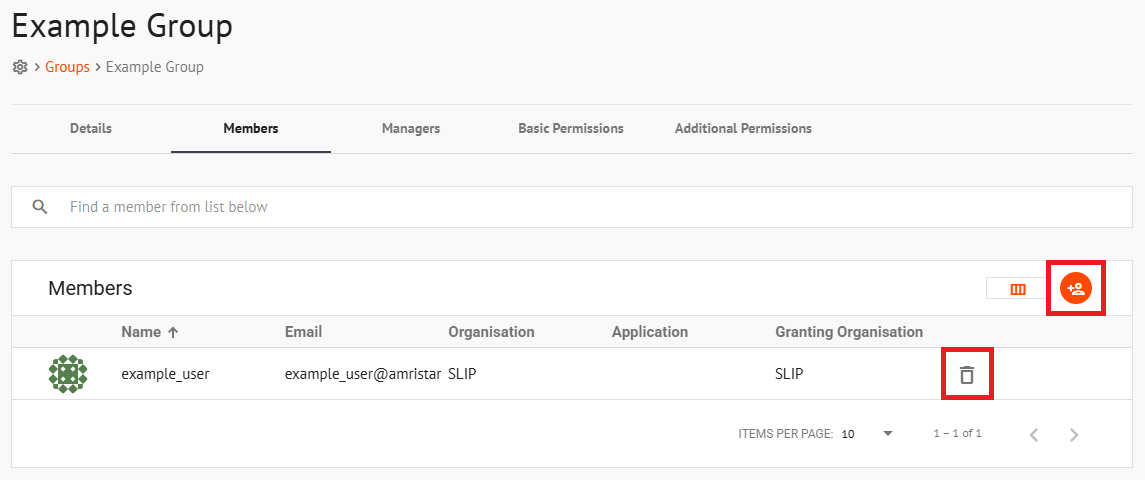
Members can be restricted to only access the group from specific applications by checking the Advanced box and selecting the application. This must be configured during the Add Group Member process.
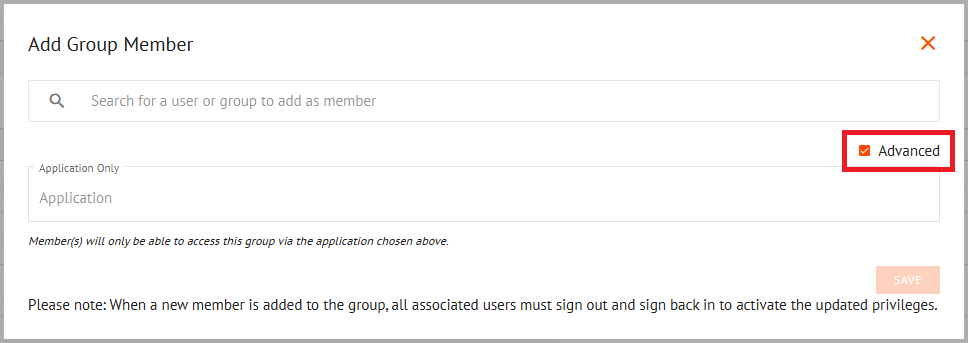
Managers
The Managers Tab lists the users who manage the group, and is only accessible to Owners, Managers, and Administrators.
Managers can have one of two permission levels:
- Add Members – Allow Managers to add members only
- Manage Members – Allow Managers to add, view, and delete members
Managers must have the Manage Members permission to add another managers.
⚠️ Warning
An App User cannot be given Manager permissions of a group as they do not have access to the Mgt Console.
Add managers to a group by using the orange Add Manager button on the right, or remove a member from the managers list by clicking the Remove Manager button beside their entry.
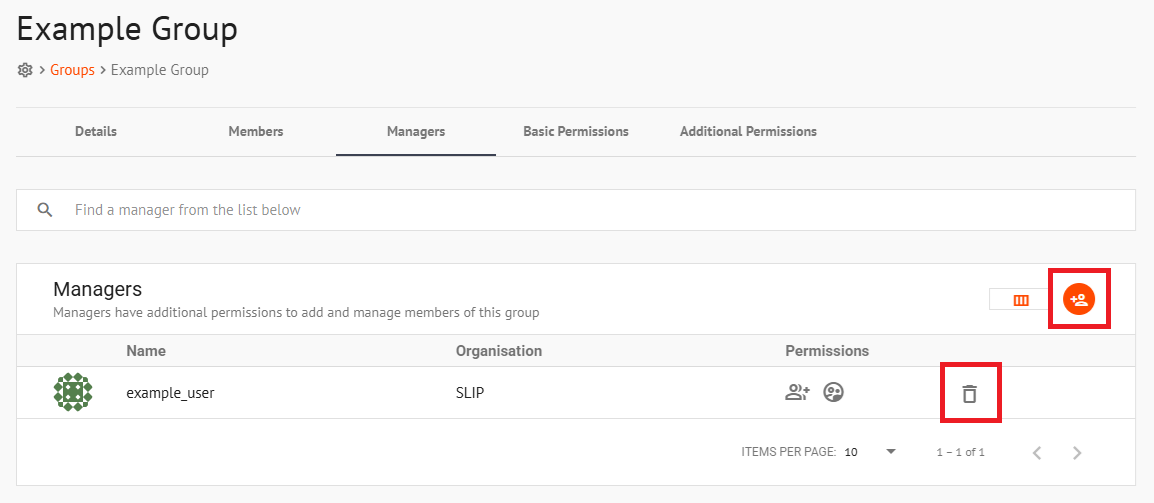
Permissions
Group Permissions can only be configured by users with Write permission. This capability is inherent to roles like Group Owner and Organisation Administrator.
Permissions are split into two sections:
- Basic – general access rules
- Additional – fine-grained access control
Basic Permissions
The Basic Permissions Tab allows you to choose from predefined sharing rules and select a default access level for users that match the rule. For more specific configuration, the Additional Permissions Tab should be used.
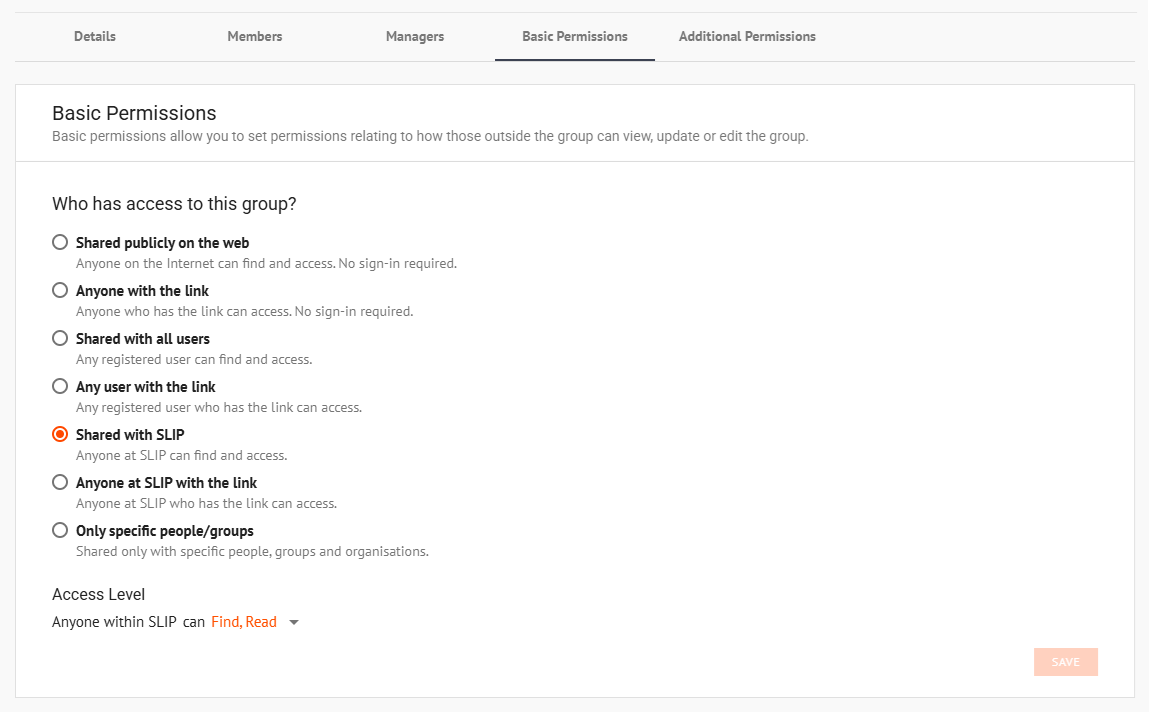
To set basic permissions:
Select who has access using the radio buttons
- Shared Publicly on the web
- Anyone with the link
- Shared with all users
- Any user with the link
- Shared with Organisation
- Anyone at Organisation with link
- Only specific people/groups
Check the boxes for desired access levels from the drop-down list
- Find – Can find the group in the Mgt Console
- Read – Can view the group's content
- Write – Can modify the group's content
- Share Content – Can share content to the group
Click Save
Additional Permissions
The Additional Permissions Tab allows you to configure access for specific entities as an addition to the Basic Permissions rule.
📄 Note
Note that Additional Permissions can only be configured after the group is created.
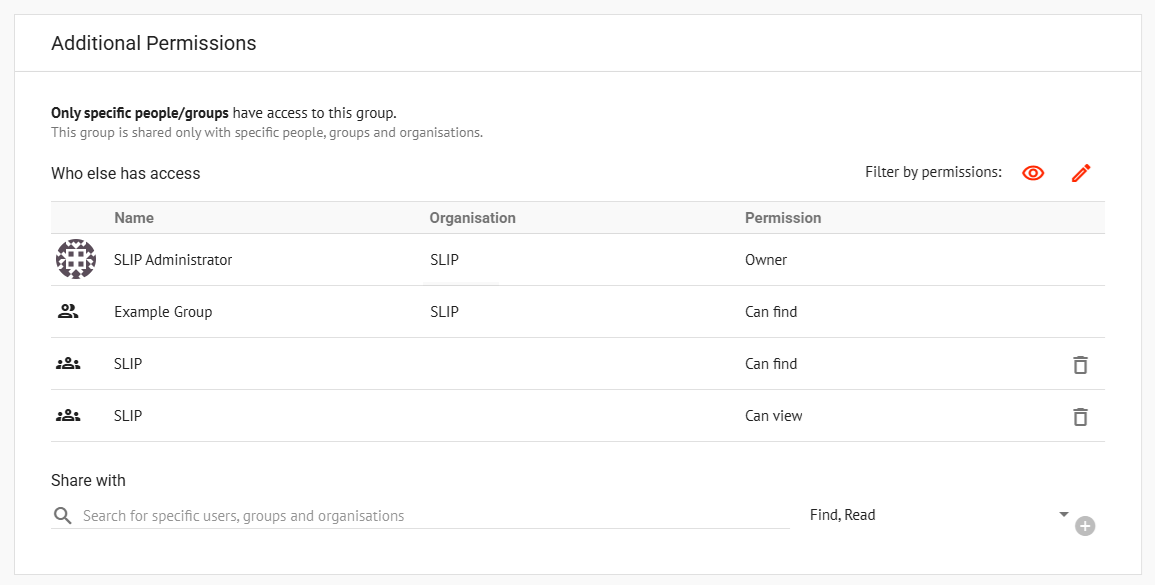
To add an additional permission:
- Search for an entity (User/Group/Role/Organisation)
📄 Note
To give additional permissions to users from other organisations, enter their email address to send an Invitation.
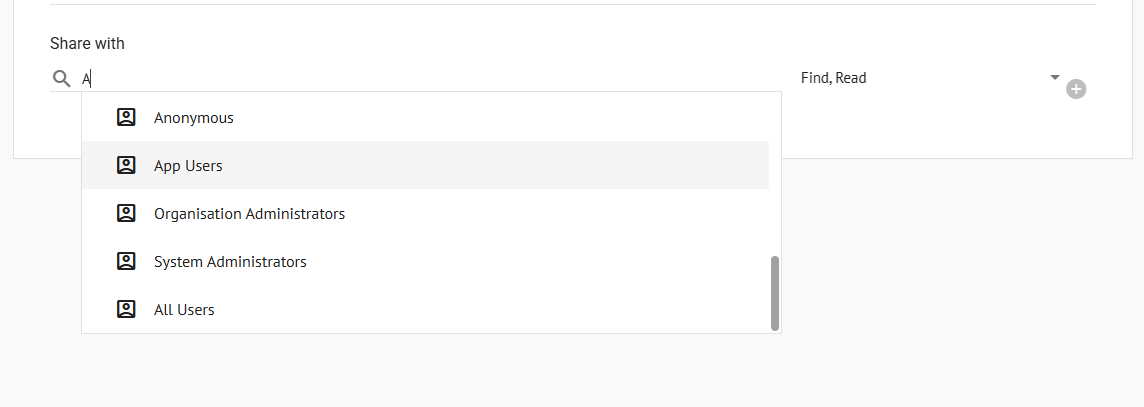
Check the boxes for desired access levels
- Find – Can find the group in the Mgt Console
- Read – Can view the group's content
- Write – Can modify the group's content
- Share Content – Can share content to the group
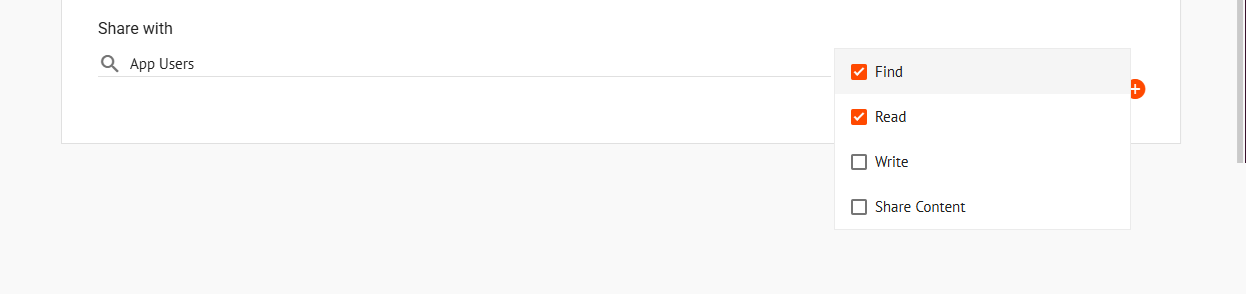
- Click the orange '+' symbol to add the additional permission
Deleting a group
To delete a group, find it in the groups list and click the Delete button beside its entry.