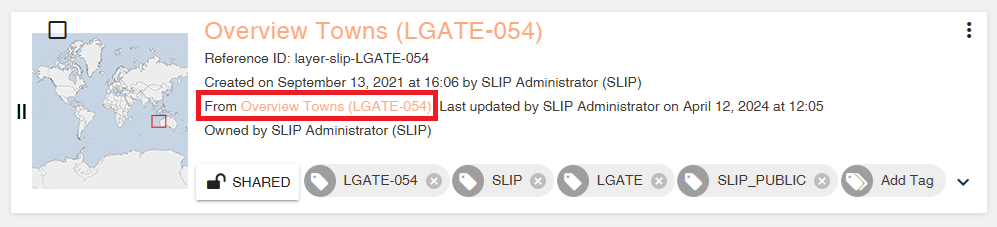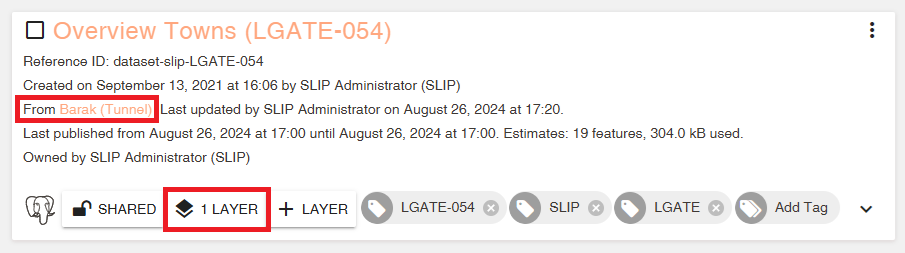Appearance
Managing Maps
Overview
Mapworks UI is where Maps, Layers, Datasets, and Connections are organised and configured.
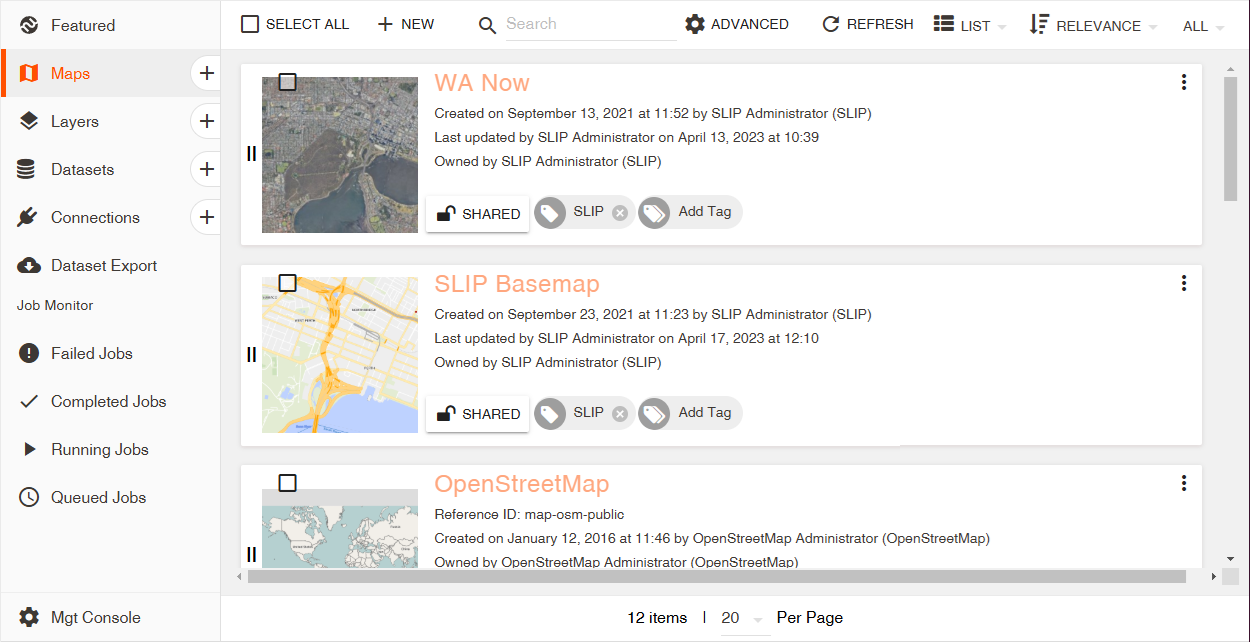
This includes:
- Display and Sorting
- Search
- Tags
- Editing Basic Properties
- Sharing and Access Control
- Selector Options
- View Parent/Children
- Dataset Exports
- Job Monitor
Display and Sorting
Display and Sorting options are found in the top right.
- Refresh – Reload all information on the page
- Display – Toggle between displaying items in a list or as a grid
- Sorting – Sort items by relevance, last modified timestamp, or by alphabetical order
- Filters – Filter items by organisation or your own content
📄 Note
Grid view is only available for Maps and Layers.
List view example:
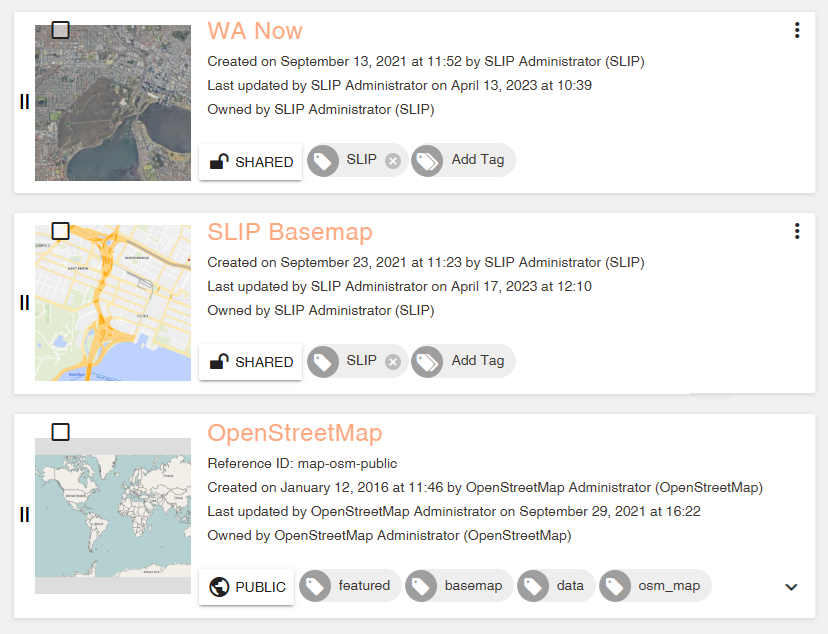
Grid view example:
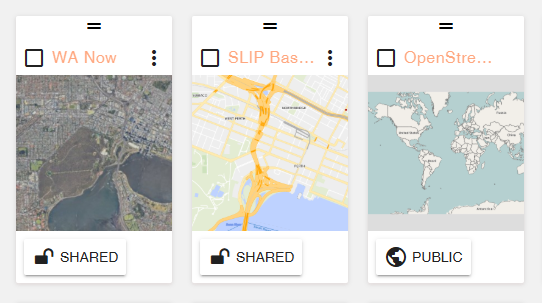
Search
The search bar can be used to perform basic queries for display titles and tags.
Advanced search options vary based on which type of entity (Map, Layer, Dataset or Connection) is being queried.
- Maps/Layers/Datasets/Connections
- Tag
- Title
- ID
- Reference ID
- Owner
- Datasets/Connections
- Dataset Type
- Datasets
- Publication Status
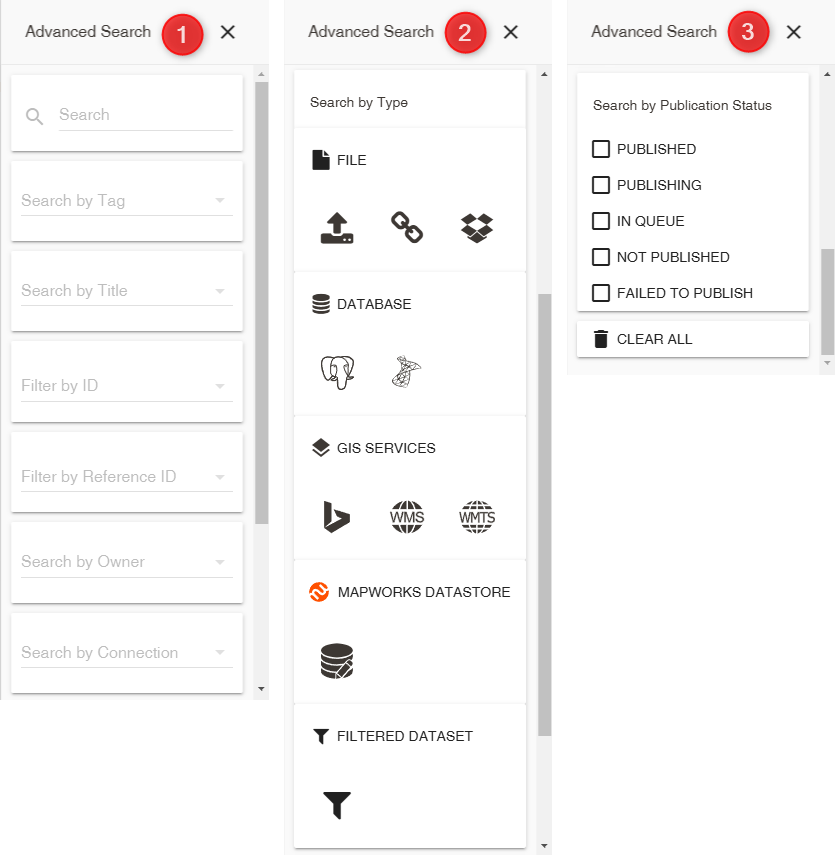
Tags
Tags are used to label and/or group items together. They can be queried for with both the basic and advanced searches or by clicking on the tag icon on an item.
To add Tags:
- In Mapworks UI, click Add Tag on the desired item
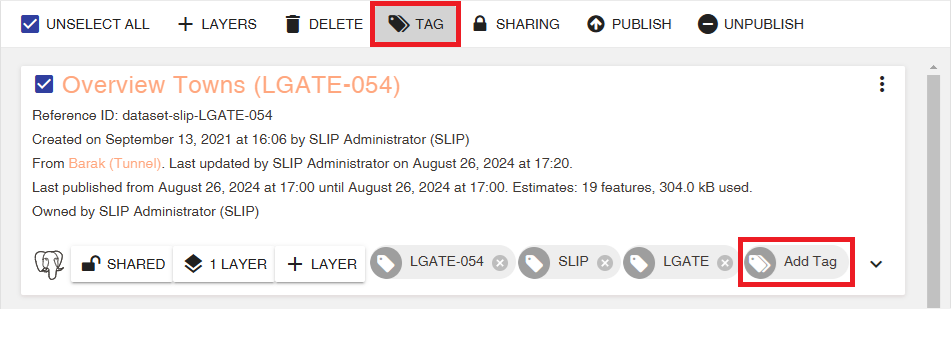
Alternatively:
- Select the item by checking its box
- Click Tag
- Click the radio buttons to replace, append, or delete a tag
- Click Save
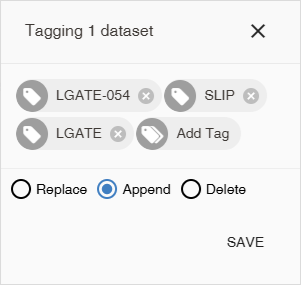
Editing Basic Properties
An entity's basic properties are displayed in the listing itself but may be edited as described below. This includes:
- Title
- Description
- Reference ID
- Information URL
- Sharing
To edit basic information for an entity:
- Locate the desired entity in Mapworks UI
- Click on the three vertical dots
- Select one of the properties to edit from the drop-down list
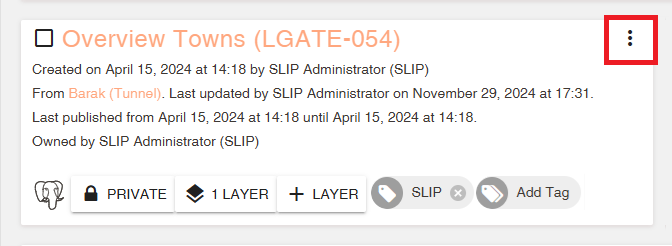
Sharing and Access Control
Access to all map content may be controlled with fine-grained sharing settings which are configured in the Sharing dialogue.
To set up sharing:
- Select the item by checking its box
- Click Sharing
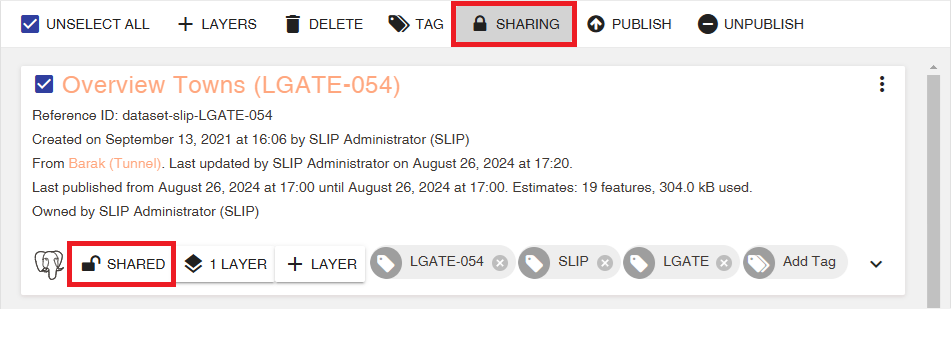
- Click Change to modify the general sharing setting
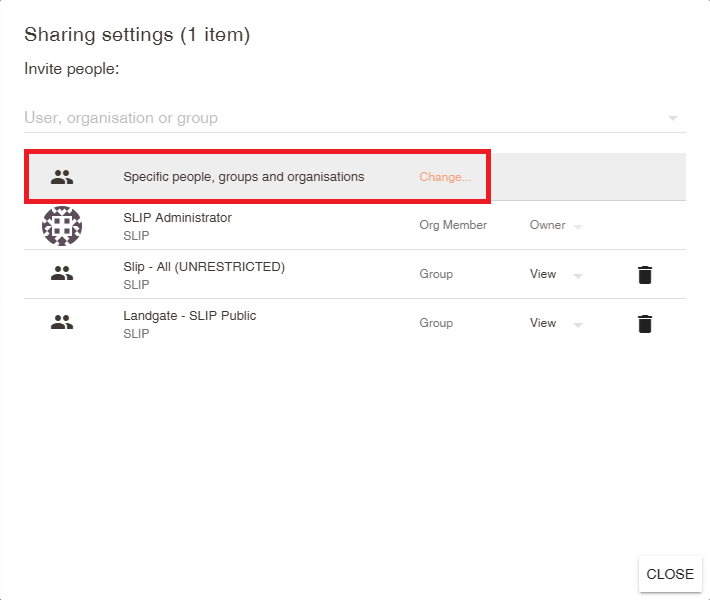
Choose from the following general sharing settings:
- Public
- All registered users
- Specific people, groups and organisations
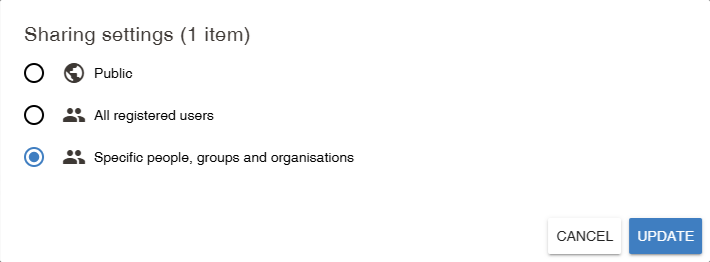
- Use the search bar to add specific users, organisations or groups
📄 Note
Only groups that you have permission to share content to will appear.
See Group Permissions for more information.
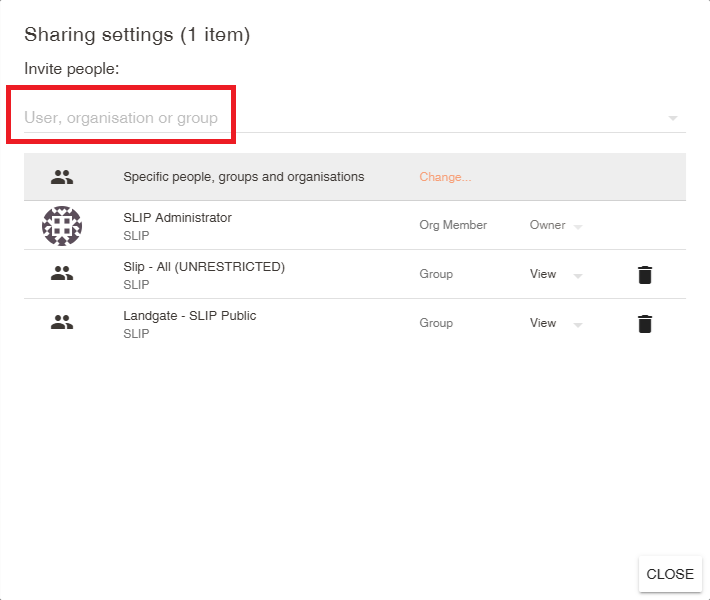
- Once added, configure the access level by selecting from the drop down on the right
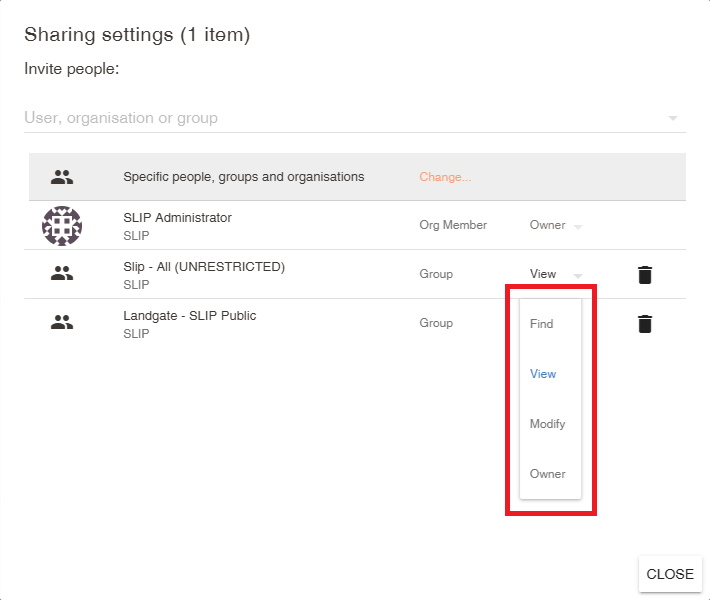
Access levels:
- Find – Can be found with search but not viewed
- View – Can be found and viewed
- Manage Features – Can perform CRUD operations on Editable Datasets (Create, Read, Update, Delete)
- Modify – Can save changes to the entity
- Owner – Can delete the entity
- Click Save
Selector Options
When selecting any type of entity in Mapworks UI, these generic options appear:
- Add New
- Delete
- Tag
- Sharing
Adding a new entity
The "New" selector option has different behaviours depending on which tab is currently open (Maps, Layers, Datasets, Connections).
Unique adding behaviours:
- Nothing Selected – Add new of same entity
- Selected Map – Add new Map with that Map included
- Selected Layer – Add new Map with the layer(s) included
- Selected Dataset – Add new Layer(s) from that Dataset
- Selected Connection – No relevant option
Dataset Selector Options

When selecting a Dataset, these additional options appear:
Editable Dataset Selector Options
When selecting an Editable Dataset, this additional option appears:
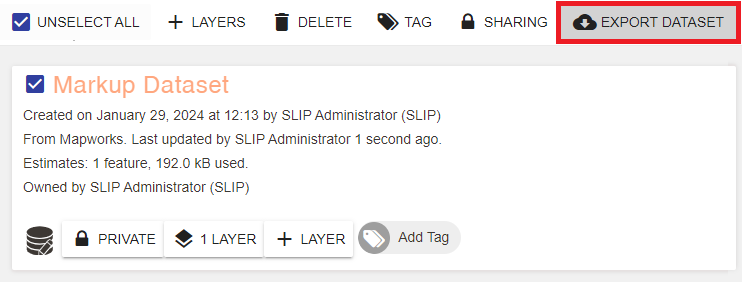
View Parent/Children
Parent Datasets/Connections are displayed when viewing in list view and can be clicked to navigate to them. Similarly, Child entities are also shown when applicable.