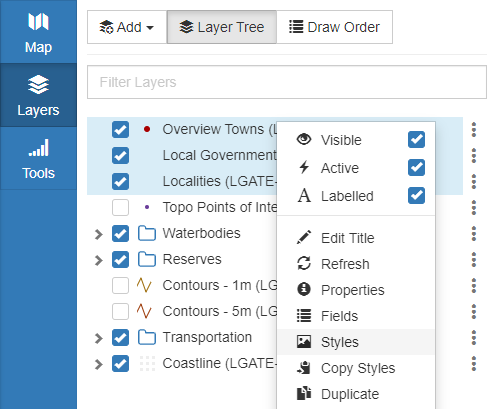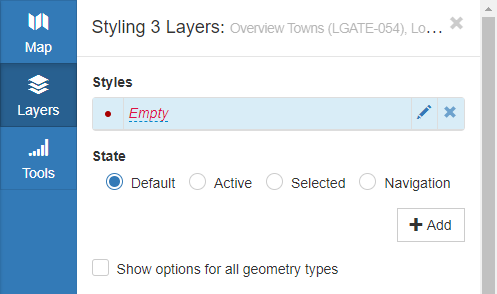Appearance
Layer Selector Options
Overview
The Layer Selector has a variety of functionality which can be accessed by right-clicking on layers or groups. Multiple layers can be highlighted for queries or to apply changes to groups of layers simultaneously.
Options for Layers
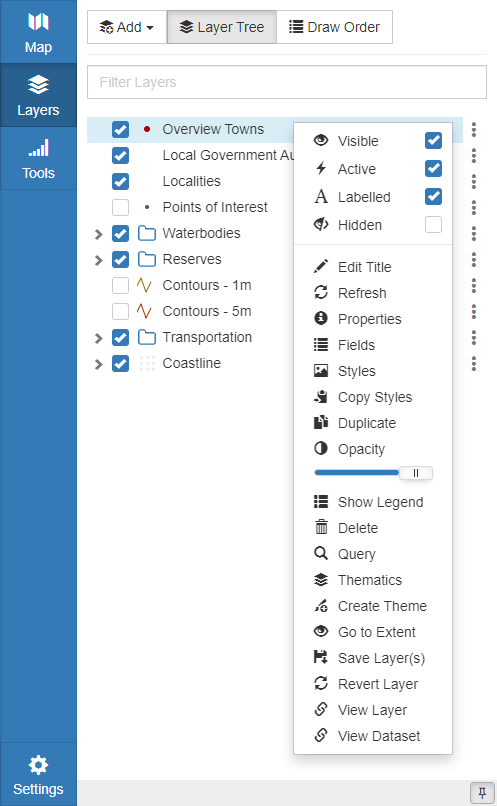
| Option | Description |
|---|---|
| Visible | Toggle whether layer will appear on the map |
| Active | Toggle whether layer will interact when clicked or hovered |
| Labelled | Toggle whether the defined label is visible on the map |
| Hidden | Toggle whether layer appears in the Layer Tree (Map visibility is not affected) |
| Edit Title | Edit the title of the layer |
| Refresh | Reload features from the server |
| Properties | Open the Layer Properties menu See: Properties |
| Fields | Open Fields Editor See: Fields |
| Styles | Open Styling menu See: Styles Editor |
| Copy Styles | Copy the style of the layer so that it can be quickly pasted into another layer See: Copy Styles |
| Duplicate | Create a duplicate of the layer |
| Opacity | Quick adjust the opacity of the layer |
| Show Legend | Toggles a legend if an expression is applied to the layer. See: Expressions |
| Delete | Remove layer from the map (The layer is not deleted unless done so in Mapworks UI) |
| Query | Open the Query Builder on the layer See: Query |
| Thematics | Generate Thematics on the layer See: Thematics |
| Create Theme | Create a theme on the layer See: Thematics |
| Go To Extent | Zoom to the full extent of the layer |
| Save Layer | Save styling to the layer object (Styling will be preserved if the layer is imported to another map) See: Save Layers |
| Revert Layer | Remove any map specific changes to this layer (i.e. Revert to saved layer state) |
| View Layer | Open the Mapworks UI Layer list, filtering to show only the selected Layer |
| View Dataset | Open the Mapworks UI Dataset list, filtering to show only the selected Dataset |
Options for Groups
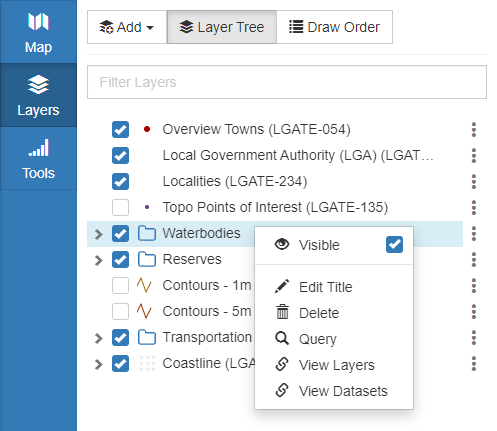
| Option | Description |
|---|---|
| Visible | Toggle whether the containing layers will appear on the map. Note: When a group's visibility is toggled, the layers within the group retain their own visibility state |
| Edit Title | Edit the title of the Group |
| Delete | Remove group and containing layers from the map (The layers are not deleted unless done so in Mapworks UI) |
| Query | Open the Query Builder on all the layers in the group See: Query |
| View Layer | Open the Mapworks UI Dataset list, filtering to show only the selected Layers contained in the group |
| View Dataset | Open the Mapworks UI Dataset list, filtering to show only the selected Datasets contained in the group |
Selecting multiple Layers
Multiple layers can be highlighted for queries or to apply changes to groups of layers simultaneously.
📄 Note
When layers of different types are selected together, only the layers that are compatible with the chosen right-click option will be acted upon.
To perform an operation on multiple layers and/or groups simultaneously:
- Click on a Layer
- Hold Shift and click on any number of additional layers and/or groups
- Right-click on one of the highlighted layers or groups, and select an option