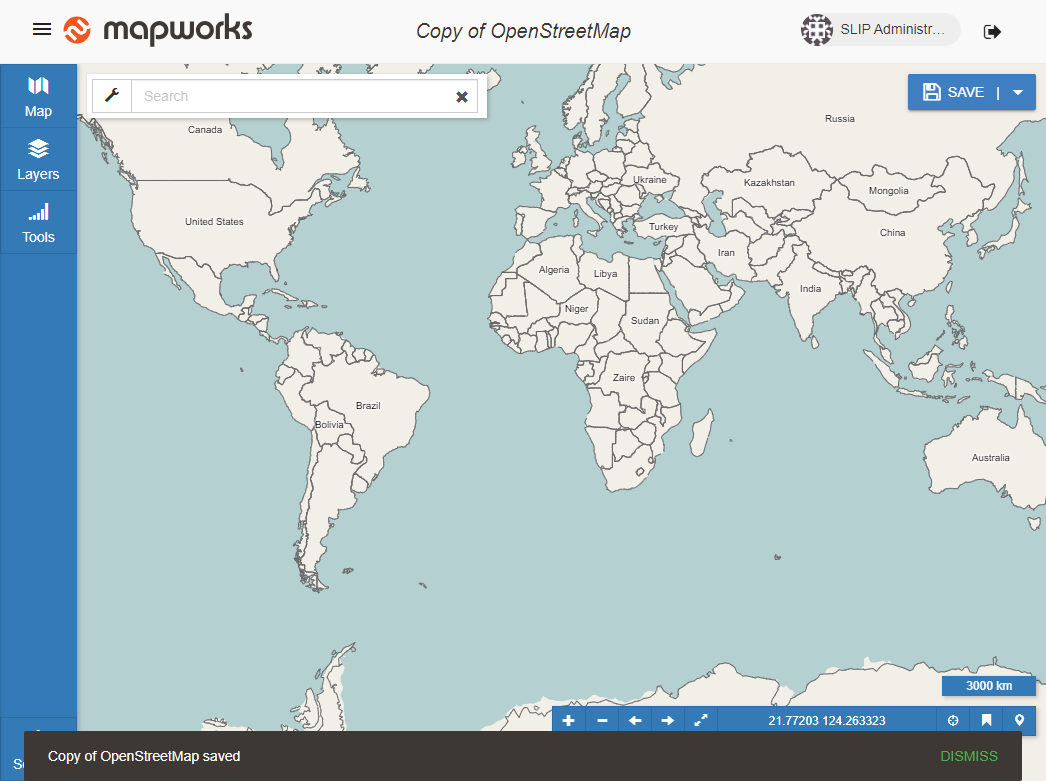Appearance
Saving Maps
Overview
When you have write permission to a map, you can make changes and save them directly, overwriting the existing map. If you don't have permission to write to the map directly, a duplicate copy can be created instead.
Saving a map
To save a map, click Save in the top right.
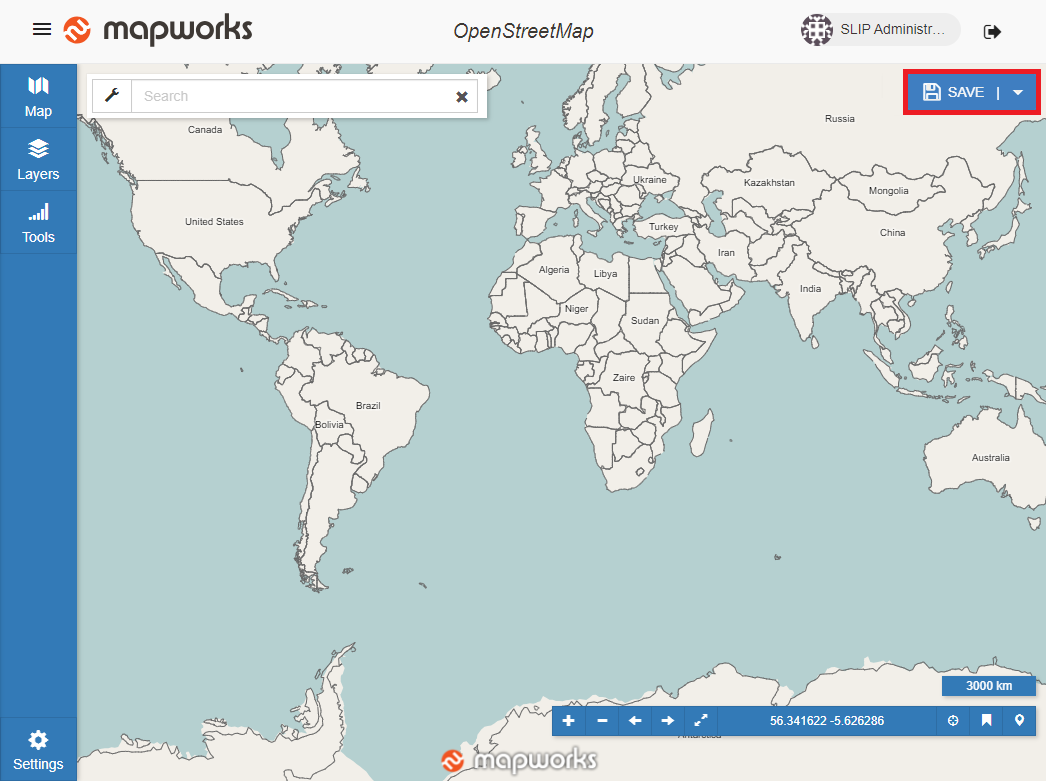
Saving a copy
When viewing a map, you can save a copy.
⚠️ Warning
When you save a copy of a map that is not owned by you, if it contains any layers which your user doesn't have permission to view, they will not be included in the copy even if you gain permission for them later.
To save a copy of a map:
- Open the map
- Click the arrow beside the Save button
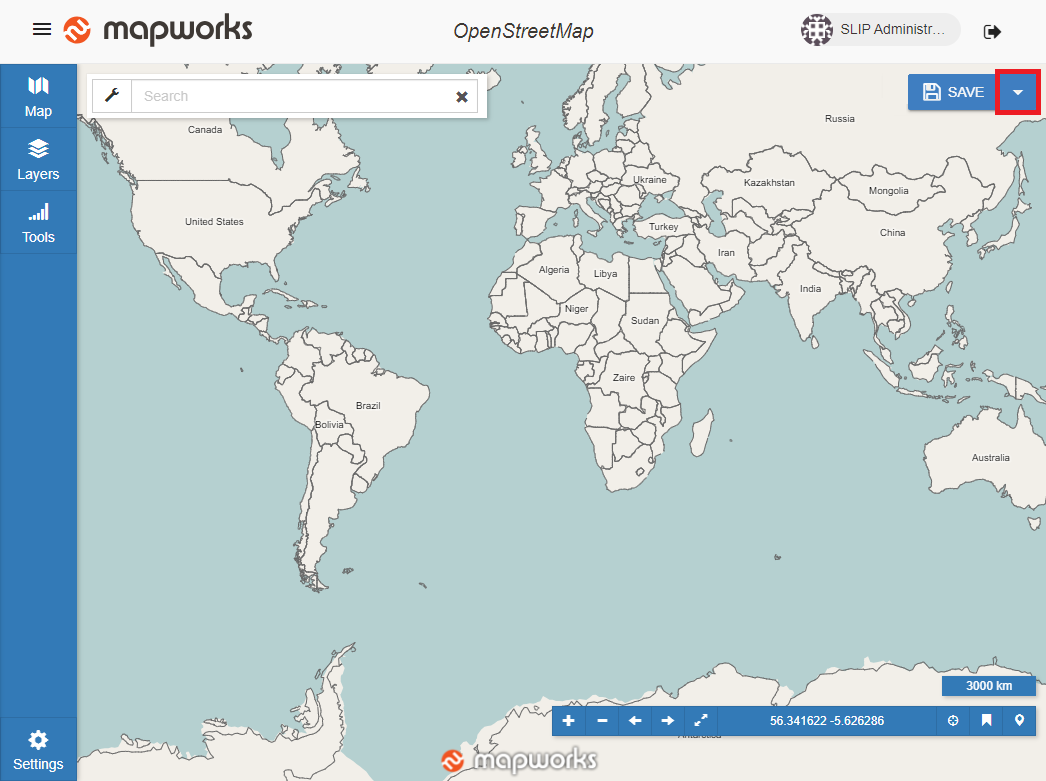
- Click Save As
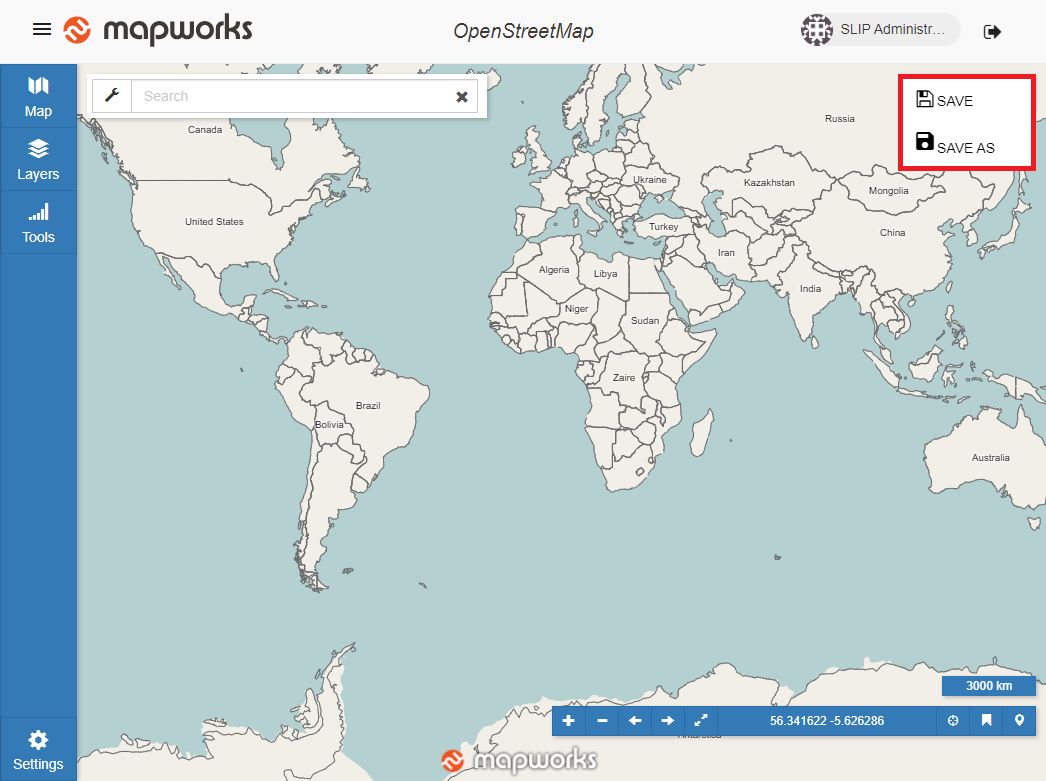
- Enter a title for the new map
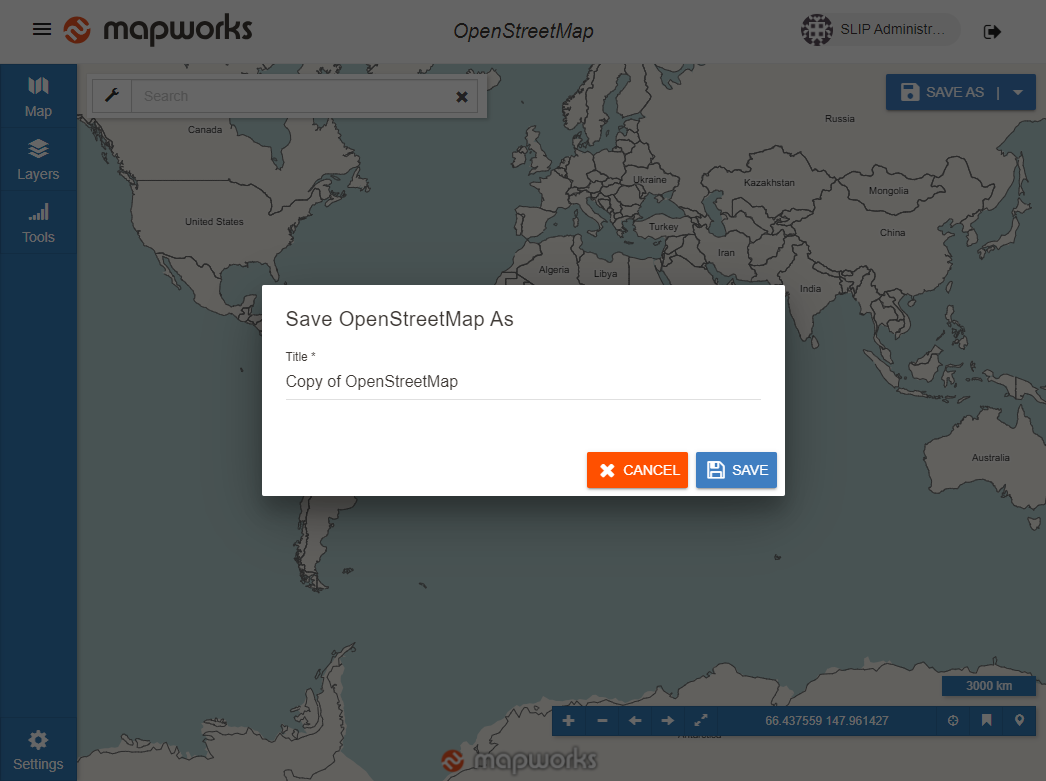
- The new map is automatically opened