Appearance
Multiple Styles
An additional style (maximum of 2 total) can be added to the same layer. The two styles are used to render the feature twice on top of each other.
For example, a common scenario where this is used is piped roads:
inner– rendered on top and displays the line with a different colour and reduced widthouter– rendered below with a slightly increased width to display the outline of the line
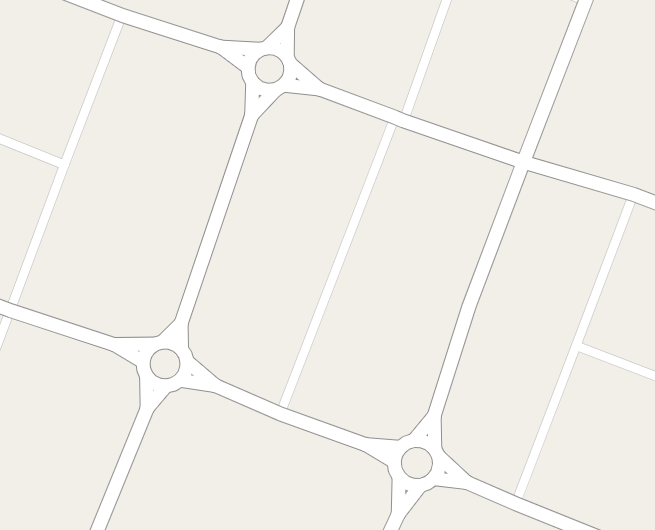
To add an additional style:
- In the sidebar, select the Layers Tab
- Right click the layer and click Styles
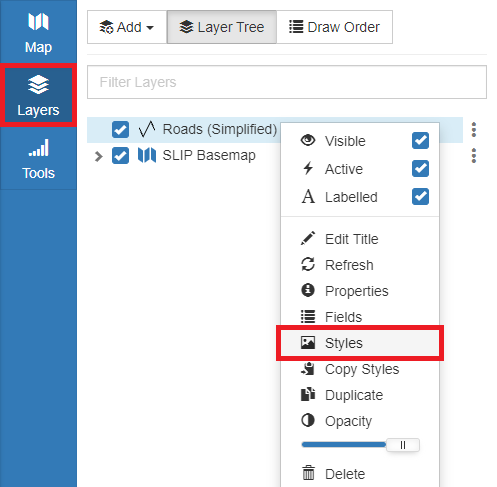
- Click Add to create a new style
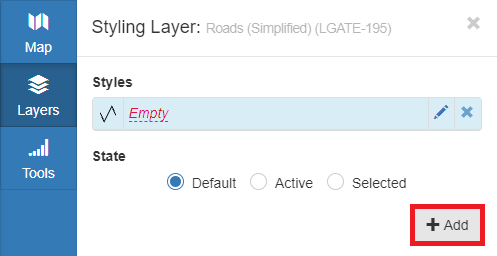
The new style is added and focused with it's details displayed in the Styles Editor for editing. To edit another style in the list, click the respective Edit icon for that style.
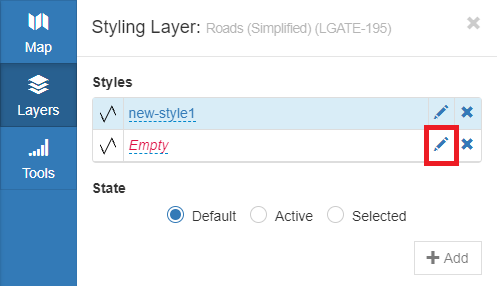
- Drag styles up or down to change their position in the draw order