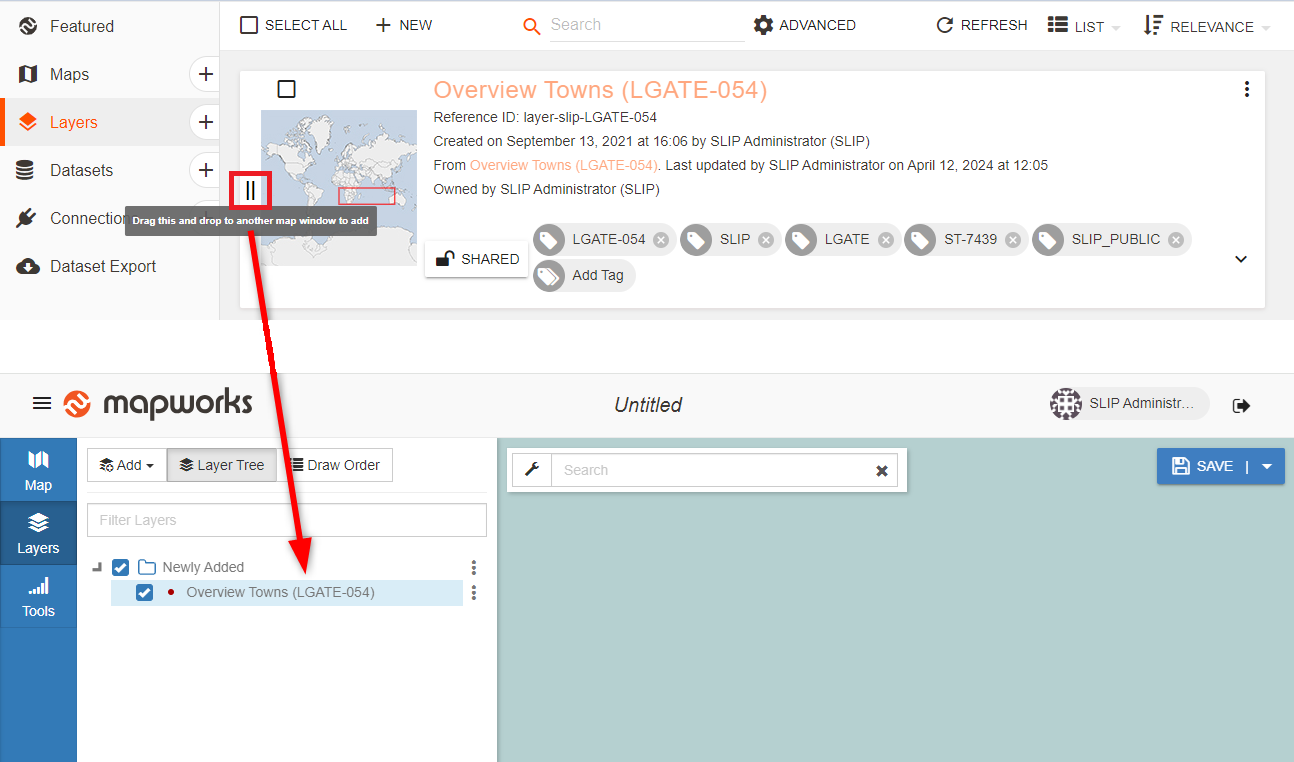Appearance
Adding Layers to Maps
Overview
Layers can be added by using the layer selector from within a map or by dragging the layer from the Mapworks UI Layer list and dropping it to a map in another window or Tab.
Adding from Layer Library
Layers can be added to maps by using the layer selector to access the layer library.
To add a Layer in a Map:
- In a map, click Layers in the sidebar
- Click Add
- Click Layer Library
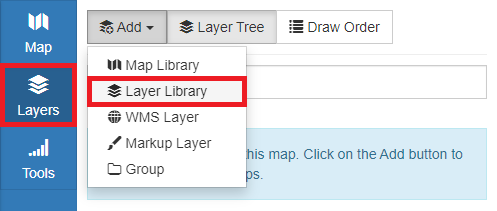
- Use the free text search bar and/or the layer filters to locate the desired layer(s)
The following filters are available:
- All – All layers that you have find permission for
- My Content – Layers that you are the owner of
- Organisation's Content – Layers owned by other members of your organisation
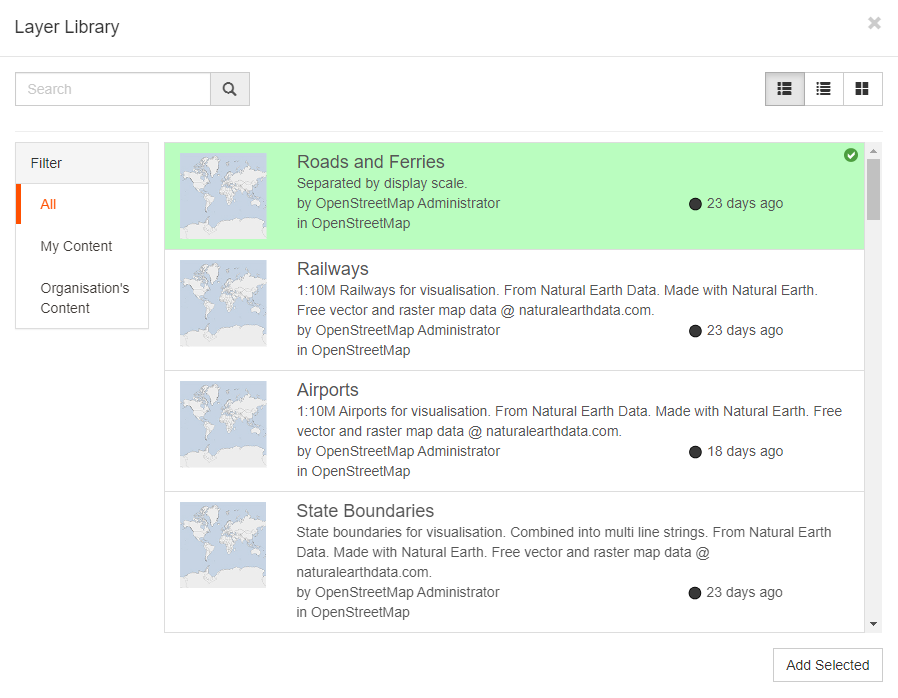
- Select one or more Layers
- Click Add Selected
Drag and Drop
Layers can be added to maps by dragging the layer from the Mapworks UI Layer list and dropping it to the map in another window or tab.
To add a Layer:
- Go to Mapworks UI
- Click the Layers Tab and locate the desired layer
- Drag and drop the two vertical lines to a map in another window